Can we change the label of a property or a metric?
Metrics
You can edit a metric name by using the custom metric tool.
You can use the following process:
Go to the Custom metric tool:
You can go to this tool from the library that you will find in the application switcher:
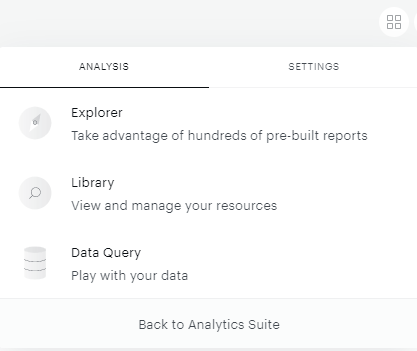
Then you can create a custom metric:
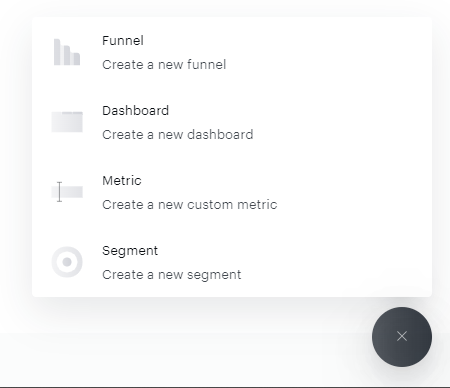
Or you can access through Data Query with the dedicated space :
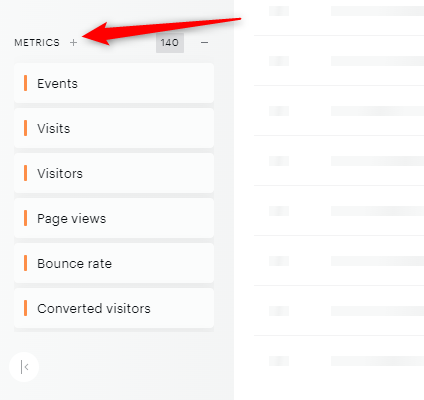
Edit the Custom Metric:
You can create your custom metric as below to change the name without modifying the value.
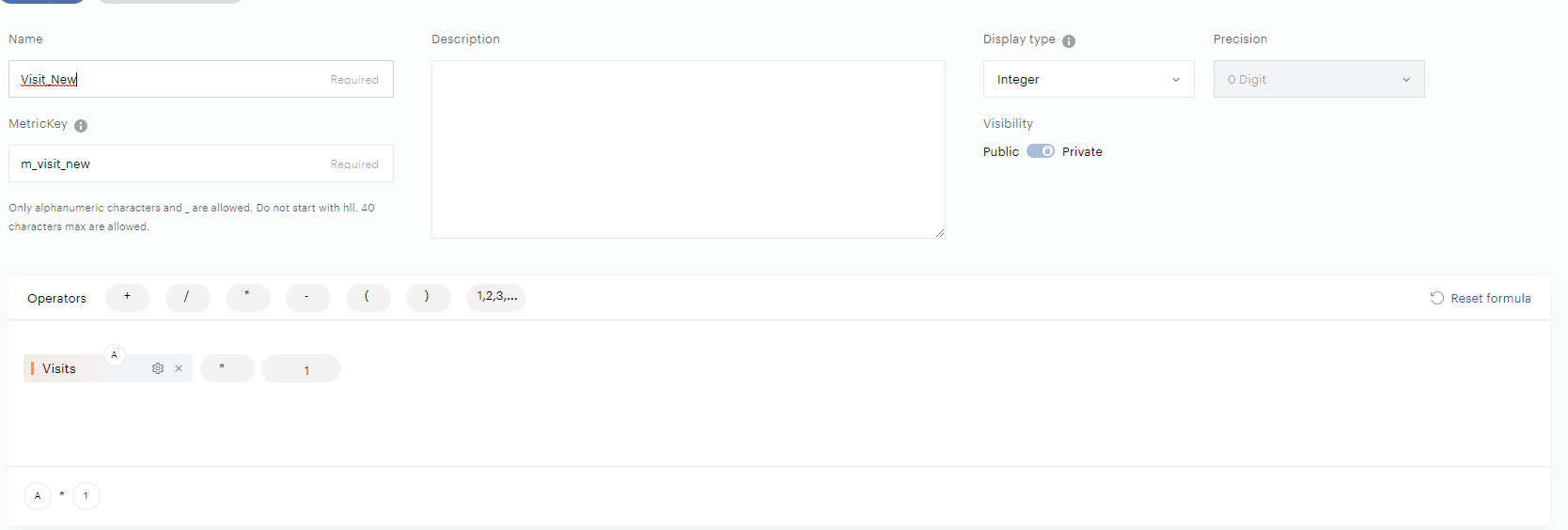
When using an API call, for example, we recommend you use the native metric key.
In our example above, the native metric key is “m_visits”.
The metric key with the name changed is “m_visit_new”.
Properties
There are two property formats that you can find in Piano Analytics.
The native properties, which are the default properties of Piano Analytics, recognizable by this sign ![]() .
.
The custom properties are the properties created by a user of your organization.
You can't edit a native property name.
However, you have the possibility to edit the label of a custom property with the following method.
In Data Management, you can go to the property you want to change the label, then you can edit the label case:
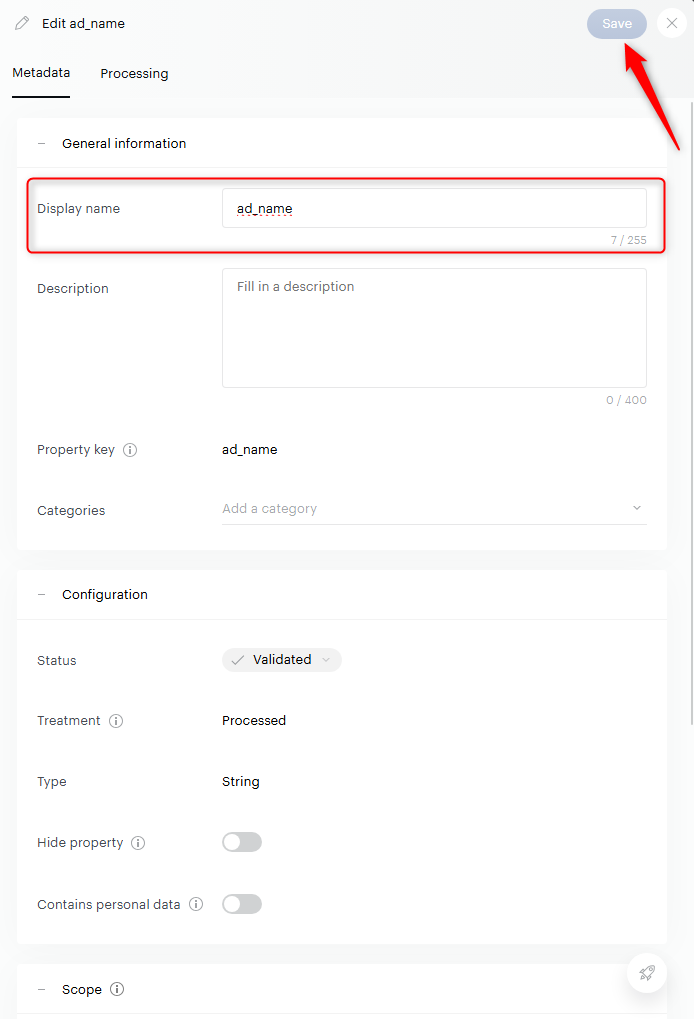
When the label has been changed, you can click on “Save”.
You can't edit the property key, as this value is unique.
