Oncrawl
About Oncrawl
Oncrawl is a crawler dedicated to SEO optimization. OnCrawl scans the pages of a website as an indexing robot would, extracting information that is then transcribed into the tool's interfaces (compliance, external linking, performance, etc…).
To learn more: https://www.oncrawl.com/
PA Connect Oncrawl
Oncrawl and Piano Analytics have developed a bridge that enables you to send Piano Analytics data to Oncrawl platform in order to compare your SEO, SMO with your analytics metrics such as visitors, page views, etc.
Prerequisites
Make sure you are collecting the full URL of the page for each event (this can be verified via the property "URL Event" or "Full URL Event" of your Piano Analytics Data Model).
The method depends on the version of your tag:
- If you are using our historical SmartTag librairies and do not retrieve your URLs, please follow the dedicated documentation.
- If you are using our latest SDK Piano and do not retrieve your URLs, please set up the addEventURL parameter as explained in our technical documentation.Create an API Key.
Export data to Oncrawl
1. Configure Piano Analytics as a data source in Oncrawl
Setting up the integration is easy to implement. To do so, you will need to connect to your Oncrawl and Piano Analytics interfaces.
Log in to your Oncrawl interface.
From the project home page, click on Add data sources located next to the Tasks panel.
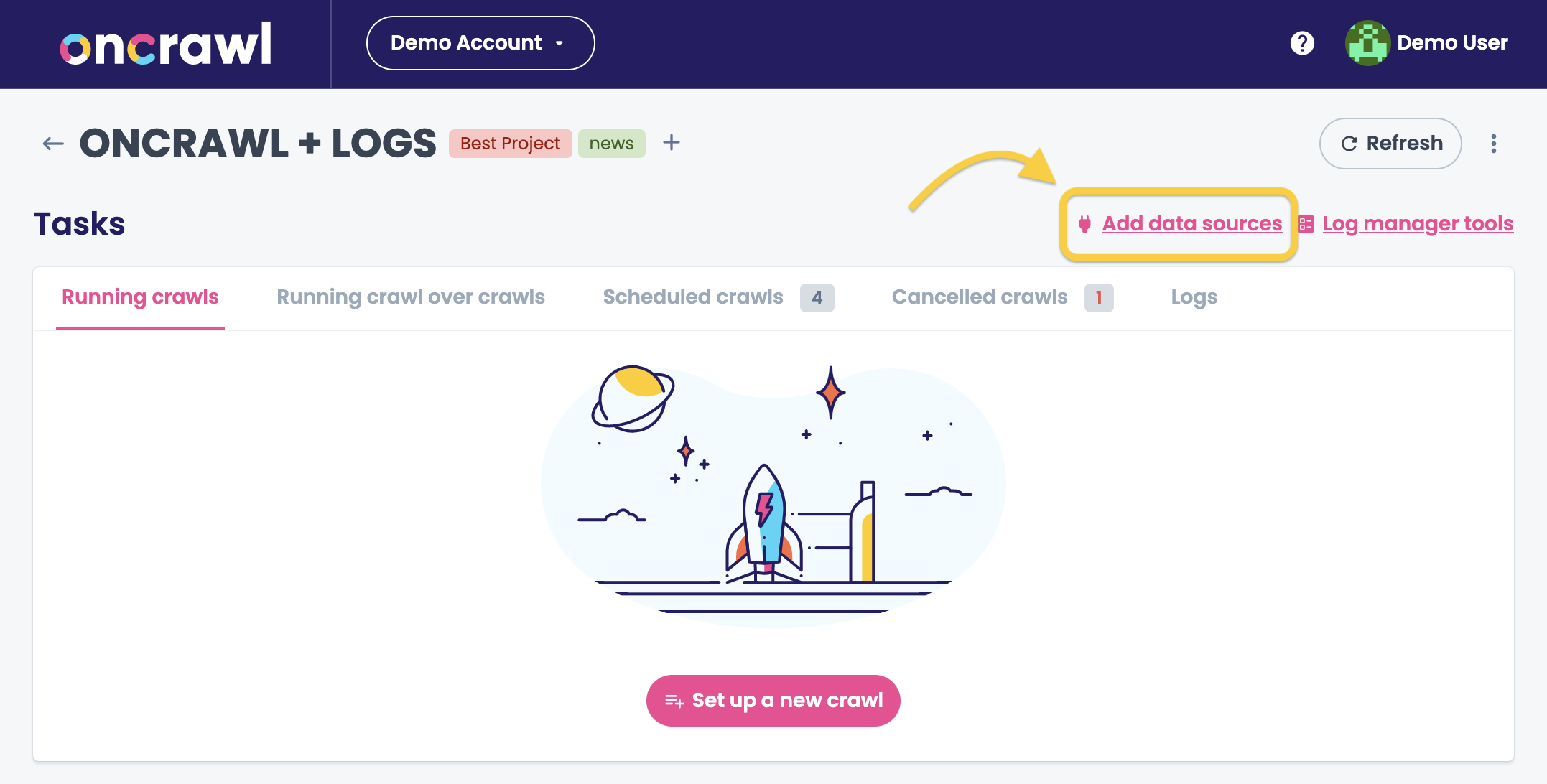
Navigate to the Piano tab and click Add a data source.
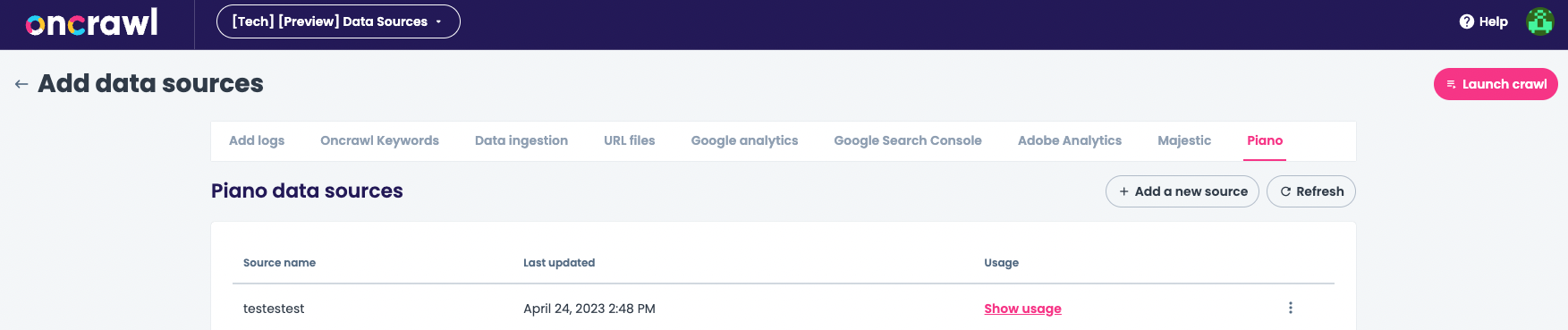
This will open the Set up a Piano data source window. The first thing to do is create a connection with your Piano account by clicking on Add connected app.
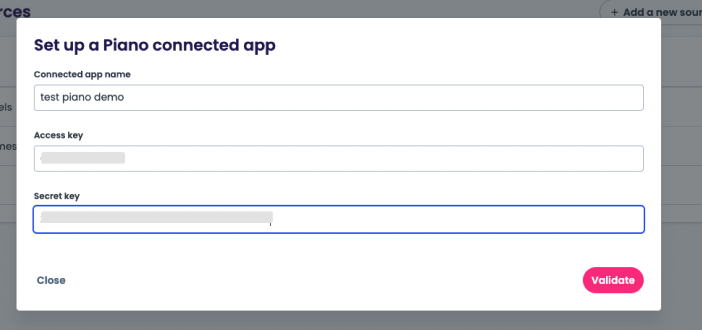
Now you can create the data source based on this connection.
Select the connected app you just set up and add the site ID for which you want to retrieve the data. A label is displayed to allow you to provide a more explicit name for your site ID (this label can be different from the one in the Piano Analytics interface).
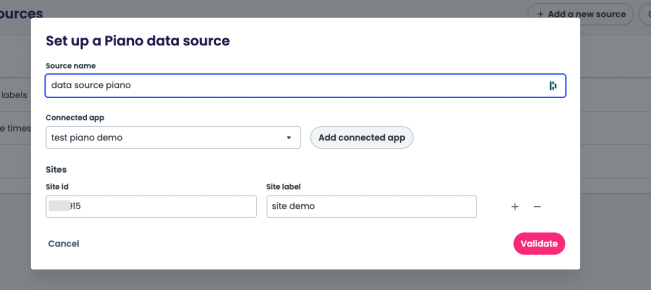
2. Setup Piano Analytics x Oncrawl cross-analysis
Once the data source is set up, go back to your project interface and set up a new crawl:
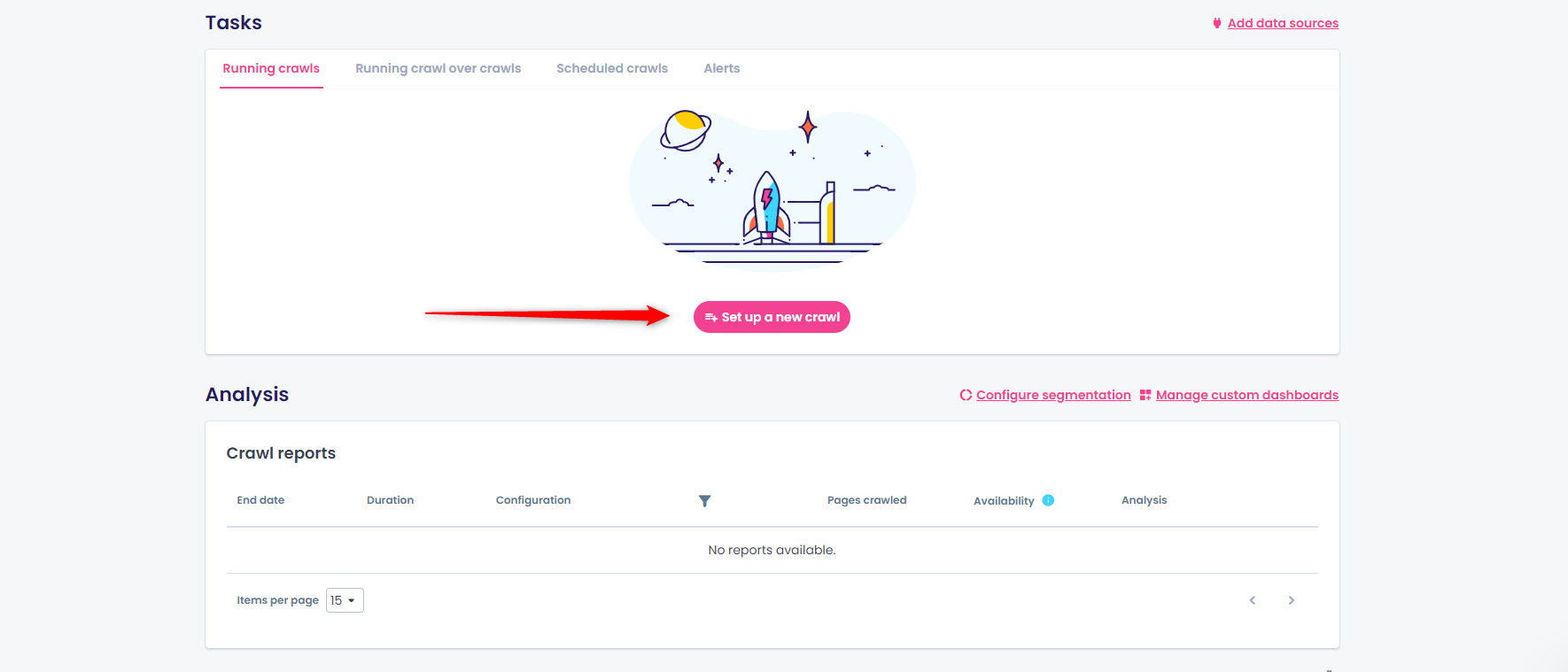
In the crawl settings, enable the SEO Impact Report. Switch to the Piano Analytics tab and select Enable Piano Analytics cross-data analysis.
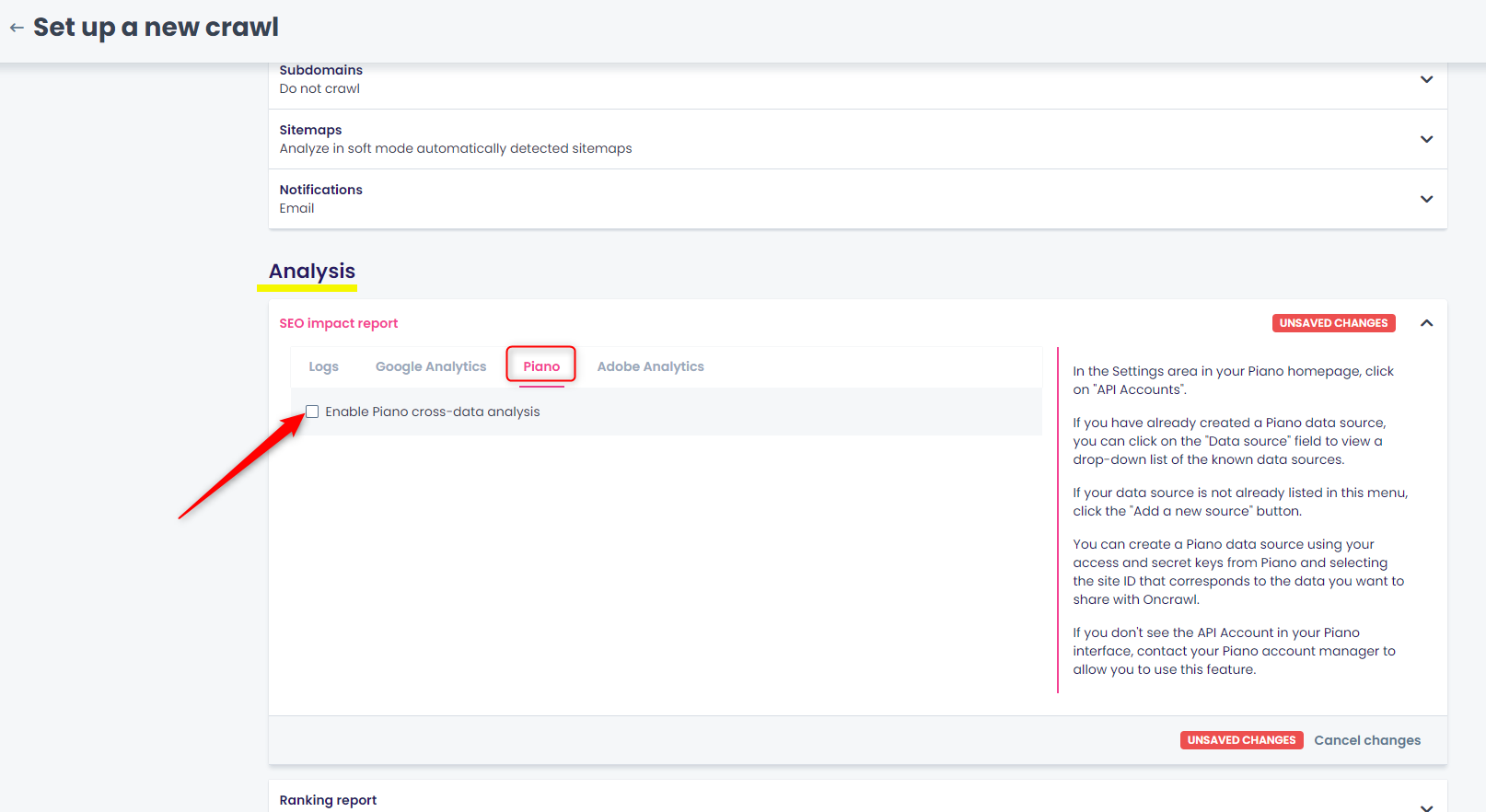
Choose the previously created data source (if your data source is not already listed in this menu, click on the Add a new source button and follow the process explained above).
Indicate the analytics data to be used by selecting your Site ID/Site label. A message at the bottom of this section will confirm that the crawler has access to your data.
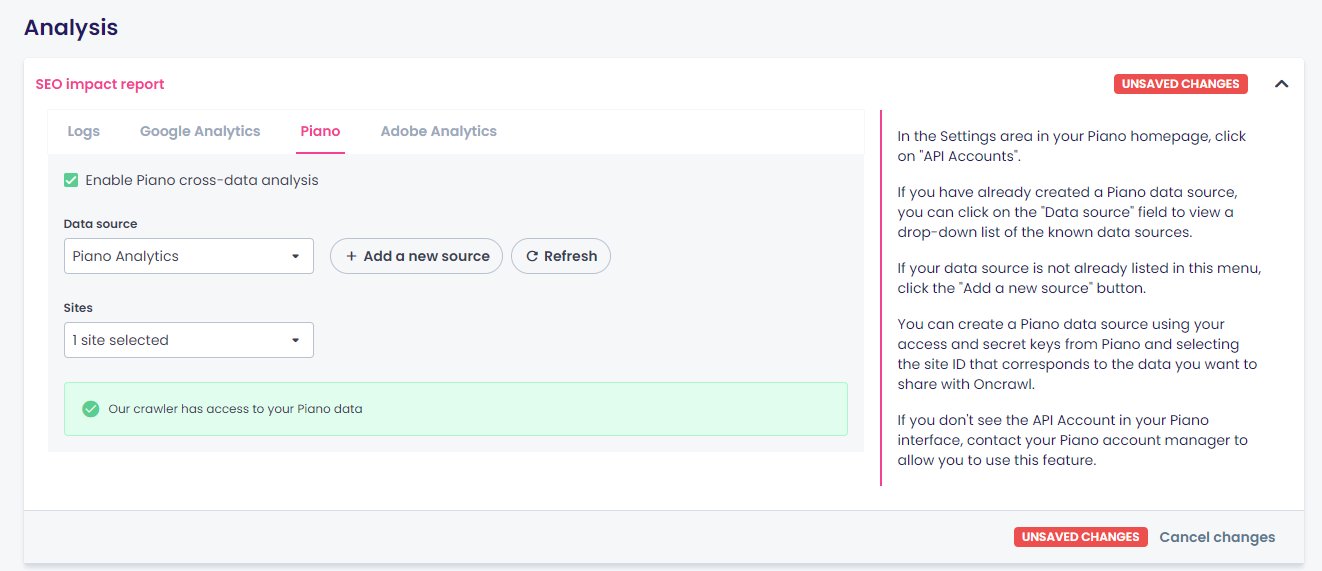
Save the changes and you are ready to launch your crawl.
Privacy
Activating this partnership activates the import of Oncrawl data into Piano Analytics tools and the export of Piano Analytics data into Oncrawl. Only the data necessary for the proper functioning of the bridge are imported and exported.
