Tableau Software
About Tableau Software
A state-of-the-art solution for modern BI, Tableau Software enables users to quickly explore and manage their data. Tableau facilitates the discovery and sharing of insights that profoundly transform business.
Tableau helps users see and understand their data. Tableau solutions are designed to put users before everything else, whether they are analysts, data scientists, students, teachers, executives, or business users. From connectivity to collaboration, Tableau is a comprehensive analytical platform that is extremely powerful, secure, and flexible.
Find out more here: https://www.tableau.com/ .
PA Connect Tableau Software
The PA Connect Tableau allows you to export and display your Piano Analytics data in the Data Visualization Tableau Software tool. Thanks to this integration you can use all or part of Piano Analytics events and associated properties (standard and custom) to fuel your different dashboards.
This connector is based on the Data Sharing functionality. Data Sharing is a feature enabled by the Snowflake technology, integrated into the Piano Analytics data processing and a true foundation of the Data Model.
The connector can be activated in a few clicks from the Snowflake data source natively available in the Tableau Software tool (Online and Desktop).
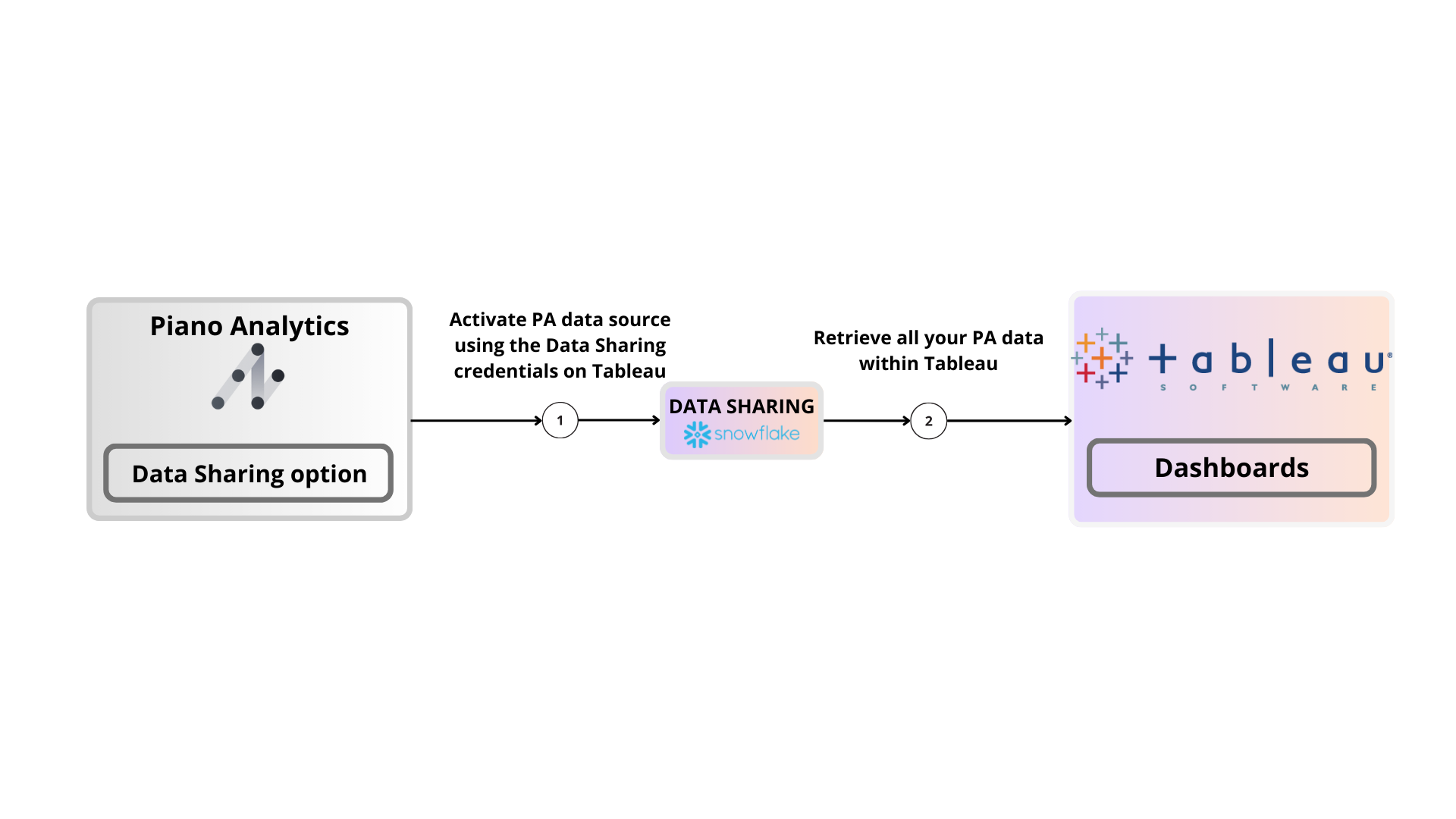
Prerequisites:
Have a Tableau Software account (Online or Desktop)
Have an Piano Analytics account
Have the Data Sharing feature enabled
Connector principles
To activate the PA Connect Tableau you will need the IDs used for the Data Sharing feature. Here is what is used to activate the connector:
Snowflake URL: URL of the Snowflake account hosting the Piano Analytics database (format https://xxx.xxx.snowflakecomputing.com)
Username: login of the Snowflake account hosting the Piano Analytics DB.
Password: password of the Snowflake account hosting the Piano Analytics DB.
When you have these items ready you can log in, as usual, to your Tableau Online (or Tableau Desktop) account to initiate the implementation of this connector. For example, you can create or edit a "workbook" to add a new data source.
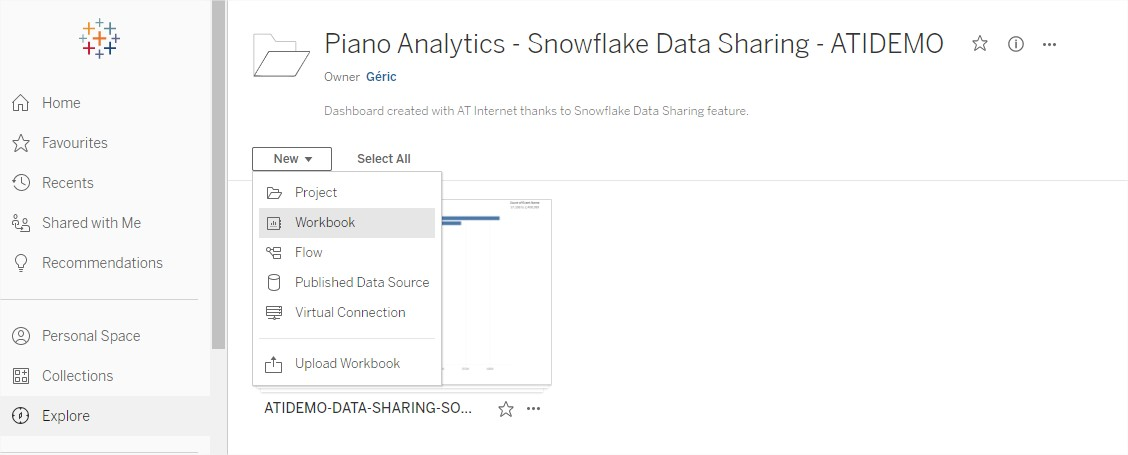
You then need to choose the "Snowflake" data source in the pop-up window that just opened. This data source is present in the different versions of Tableau: Online, Desktop... The screenshots below show the Online version – you will find below a capture showing the "Snowflake" data source in the Desktop version, the operation is the same.
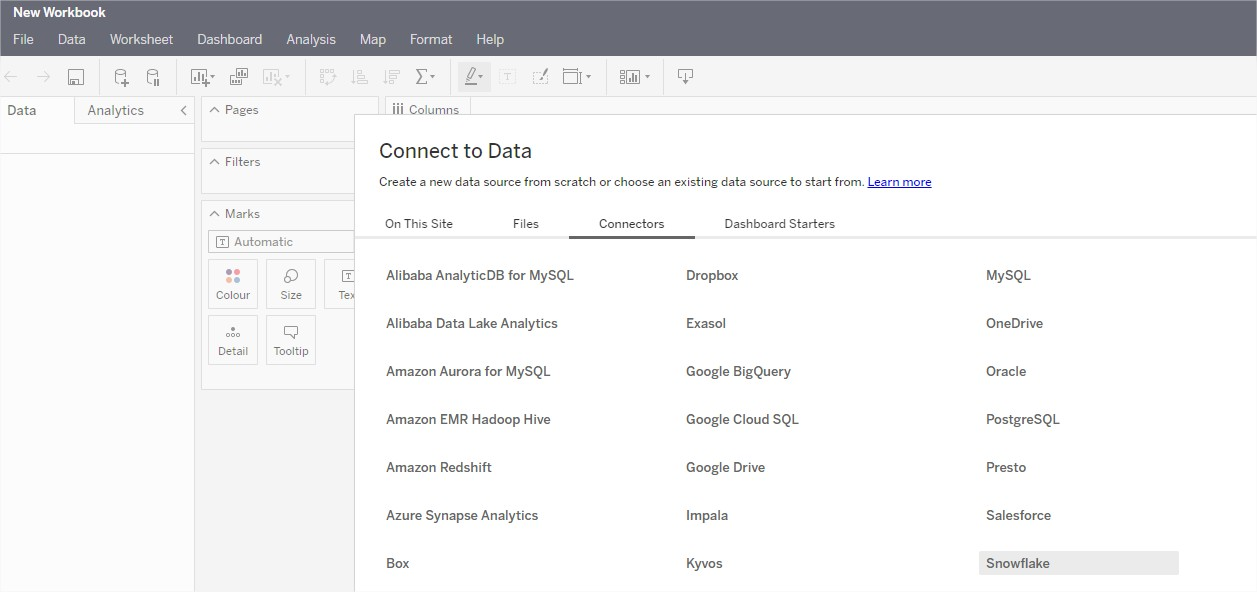
Then you will have to fill out the IDs for the Snowflake account hosting the Piano Analytics database (see the beginning of this chapter). You have to fill out 3 fields: Server, Username and Password.
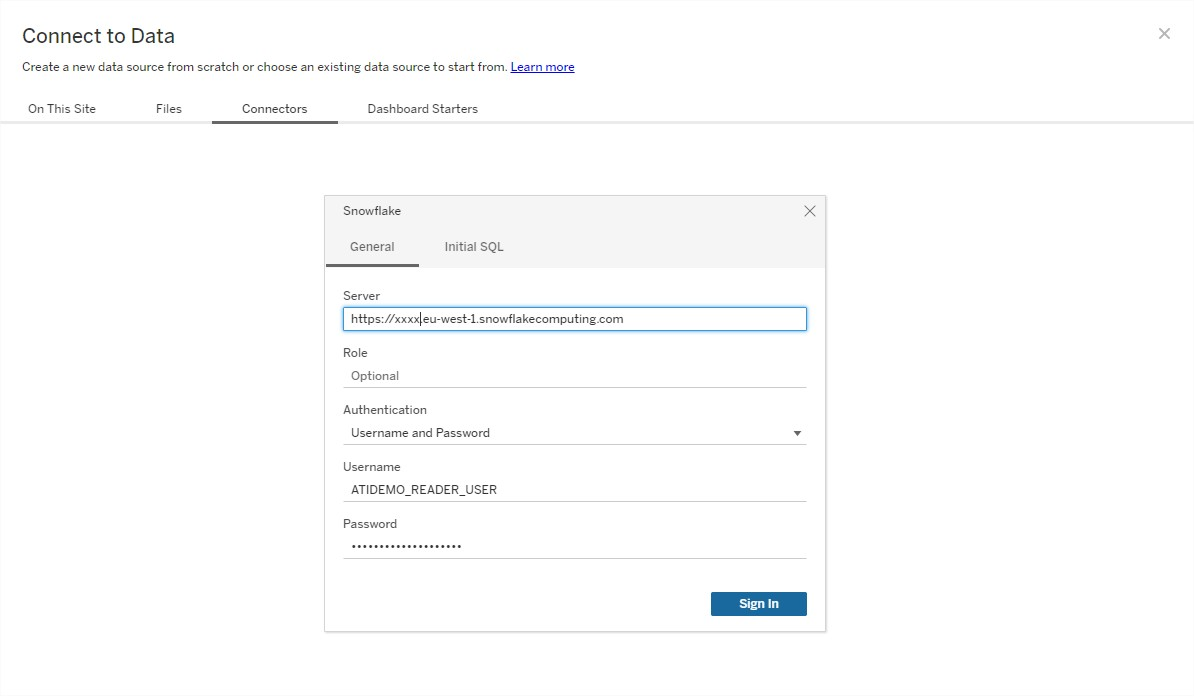
Then you just have to select the "warehouse", the "database" and the "schema" in the left part of the interface. You will be able to retrieve all the Piano Analytics data by dragging and dropping the events database from the left side to the center of the interface. By clicking on the "upload data" button you will import the data. The table will be displayed in the lower part of the Tableau interface - congratulations, the connector is activated!
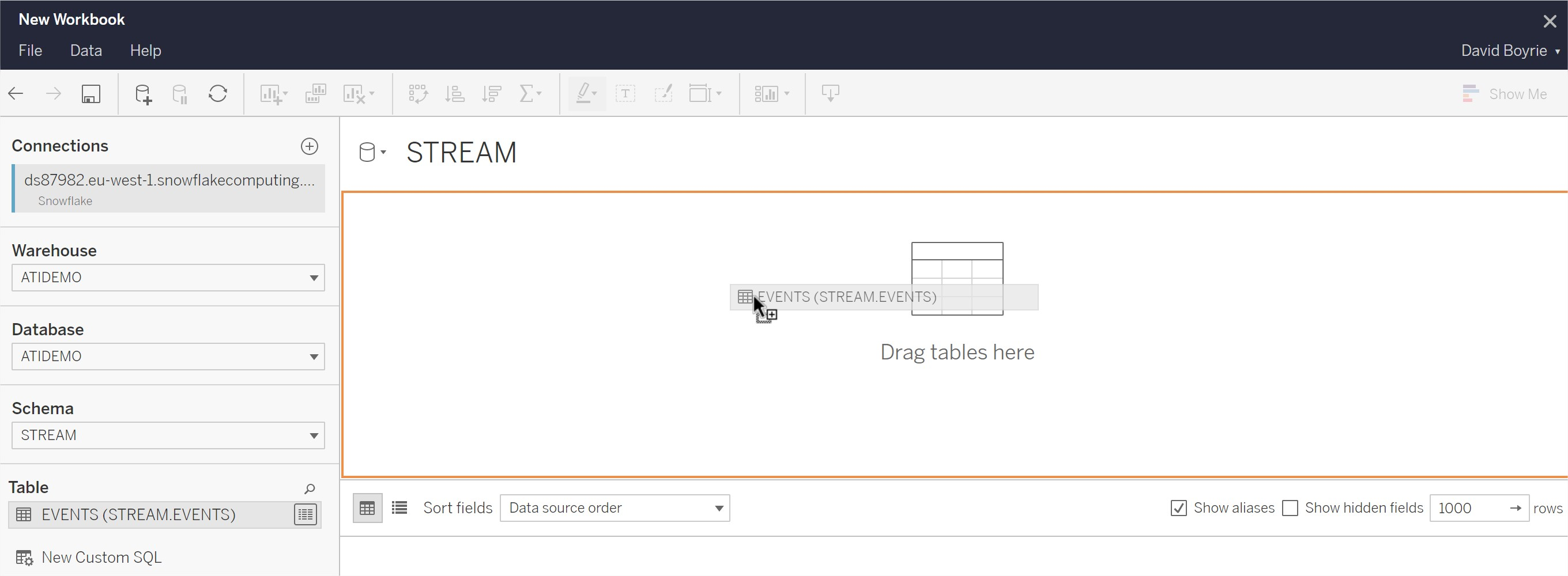
Here is the final display in the Tableau Online interface:
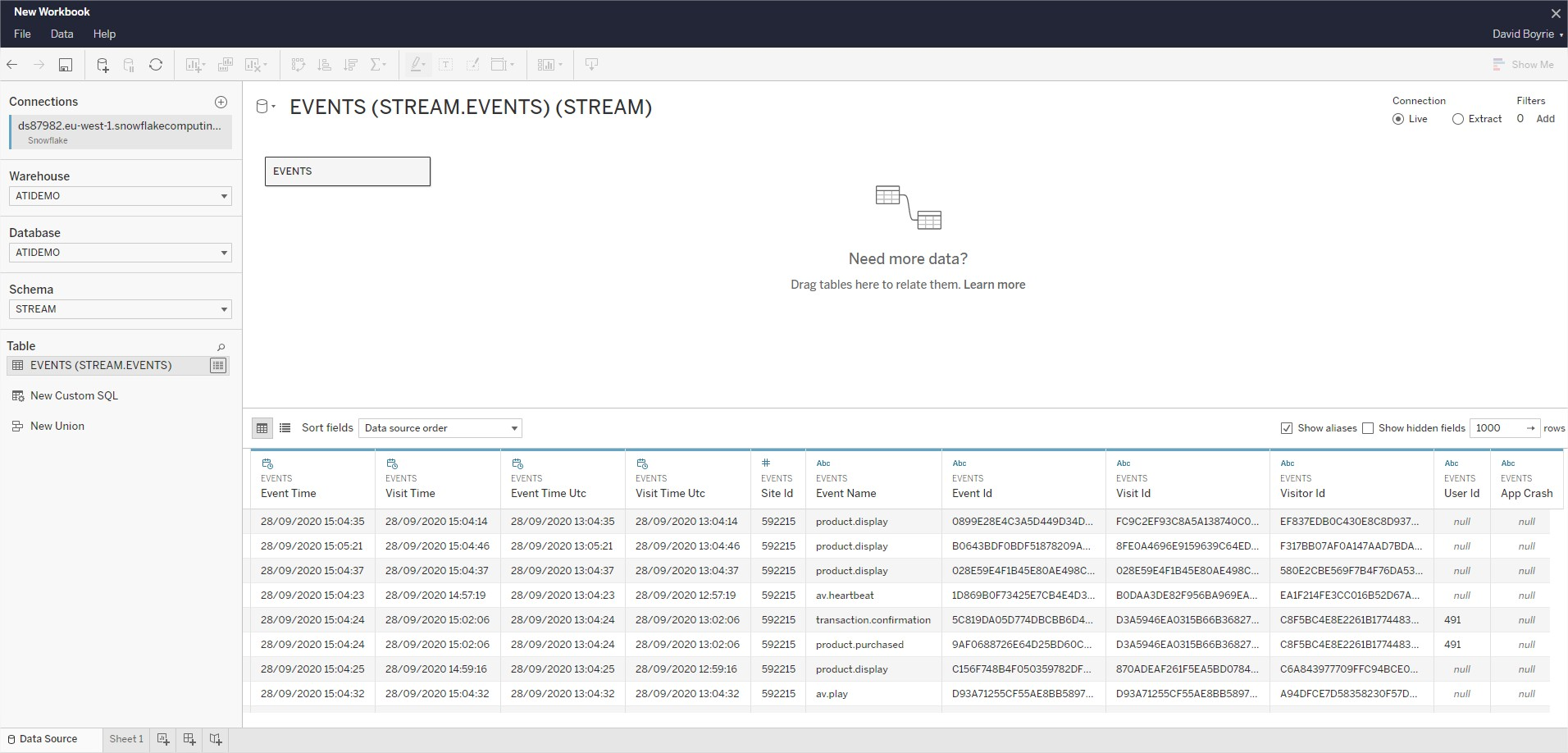
Important: This connector is based on the Data Sharing functionality. Data Sharing is a feature enabled by Snowflake technology. In this context, each request made through the connector will consume Snowflake credits. This credit consumption is invoiced monthly. It is important to watch the complexity of the requests you use. This connector allows you to query the entire database (as above via drag and drop) or to make a more precise query to only import the relevant data (and therefore consume less Snowflake credits). The "New Custom SQL" button on the left side of the interface allows you to carry out these customized queries, which consume less credits. More info about Custom SQL requests: | 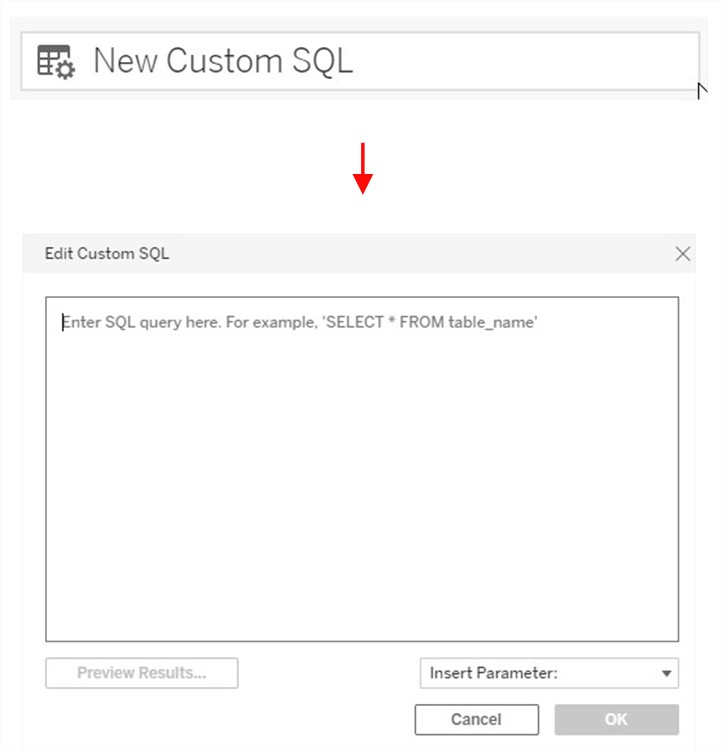 |
Info
In the Desktop version of Tableau the "Snowflake" data source is accessible by clicking on the "More" button located on the left side of the Tableau Desktop interface (see the screenshot below).

Creating visualizations
With the PA Connect Tableau activated, you can now use Piano Analytics data, events and properties to create your various visualizations.
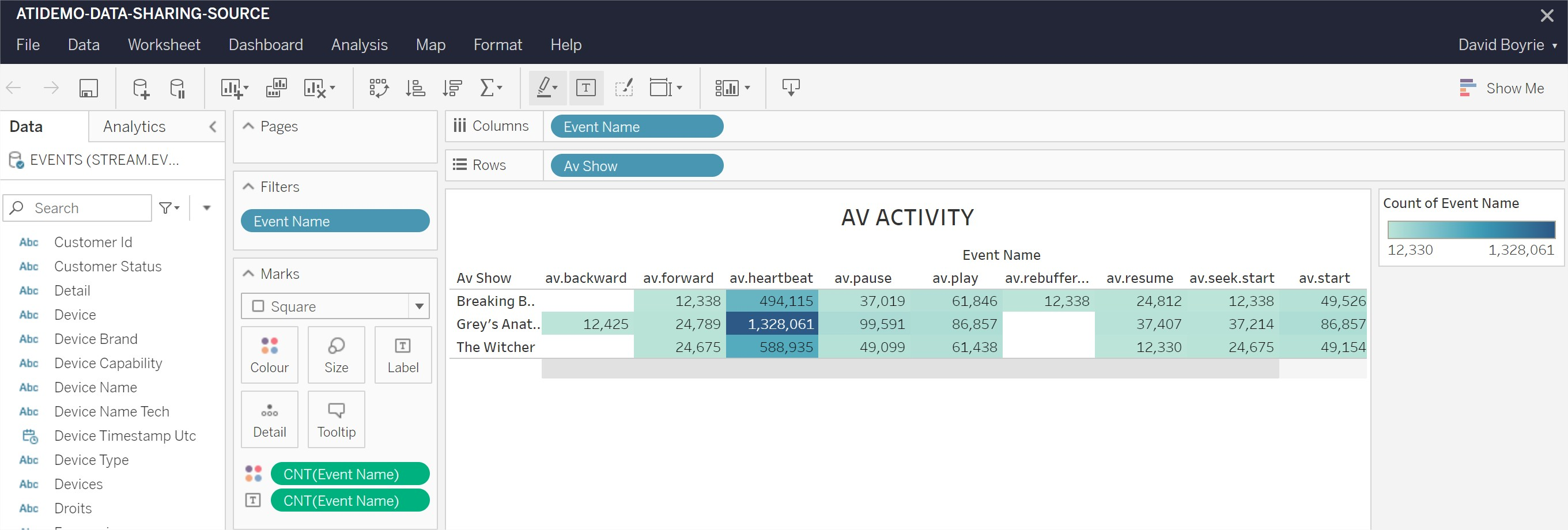
Creating dashboards
With the PA Connect Tableau, you can use visualizations that integrate your Piano Analytics data in all your Tableau Software dashboards. This connector works with both Online and Desktop versions of Tableau.
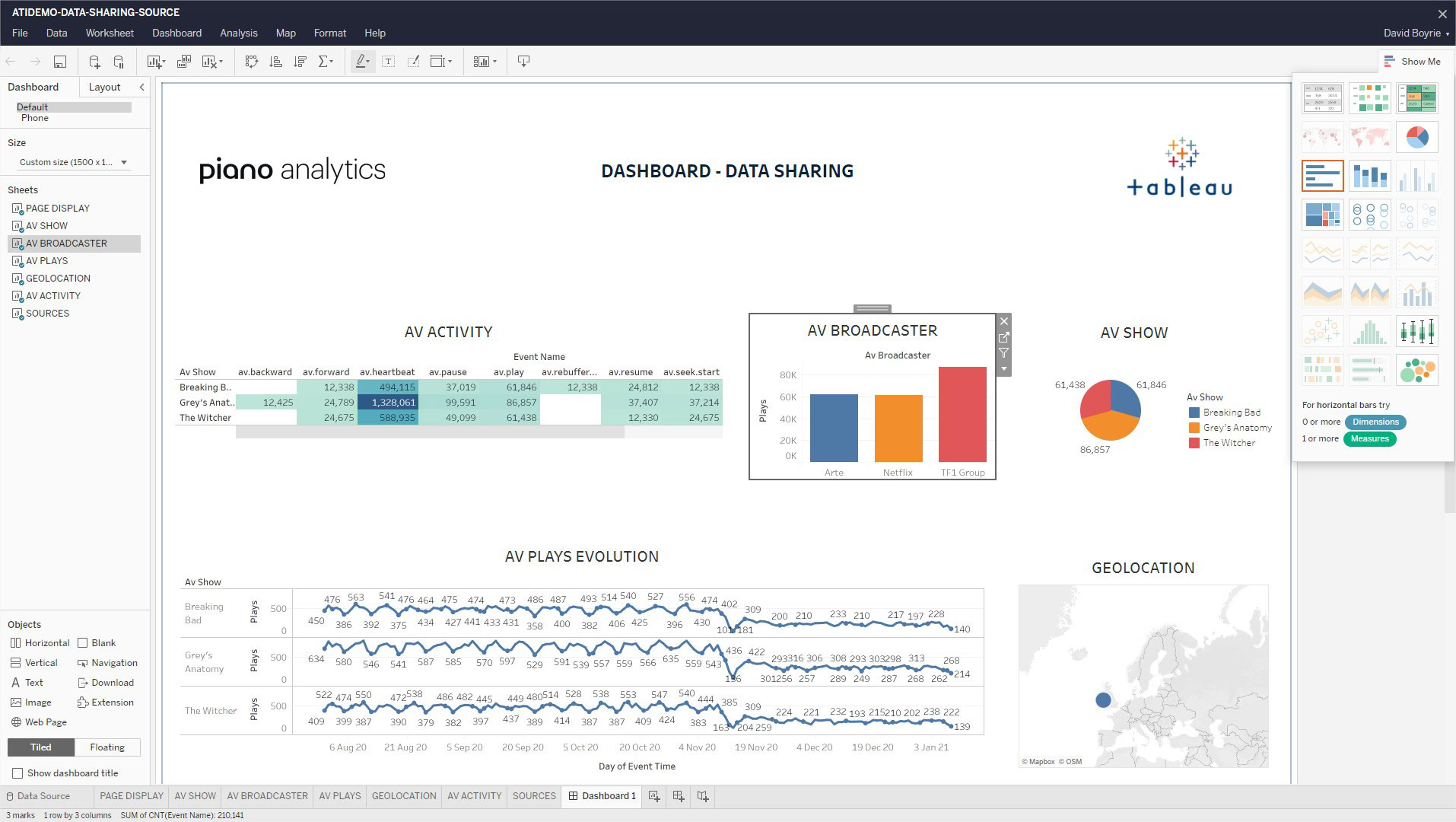
Additional resources
Official documentation of the Snowflake connector by Tableau: https://help.tableau.com/current/pro/desktop/en-gb/examples_snowflake.htm
