Navigation
The Tool's Objectives
Introduction
The Navigation module within Explorer highlights the page sequences followed by your users on your different platforms.
Custom-built visualisations and innovative features are imbeded within the work environment in three seperate analyses to enable you to explore this information efficiently.
Work Environment
Throughout the different Navigation tabs, you are able to customise your analyses using the site (1), calendar (2) and the segmentation bar (3) as the Navigation module is natively integrated within Explorer.
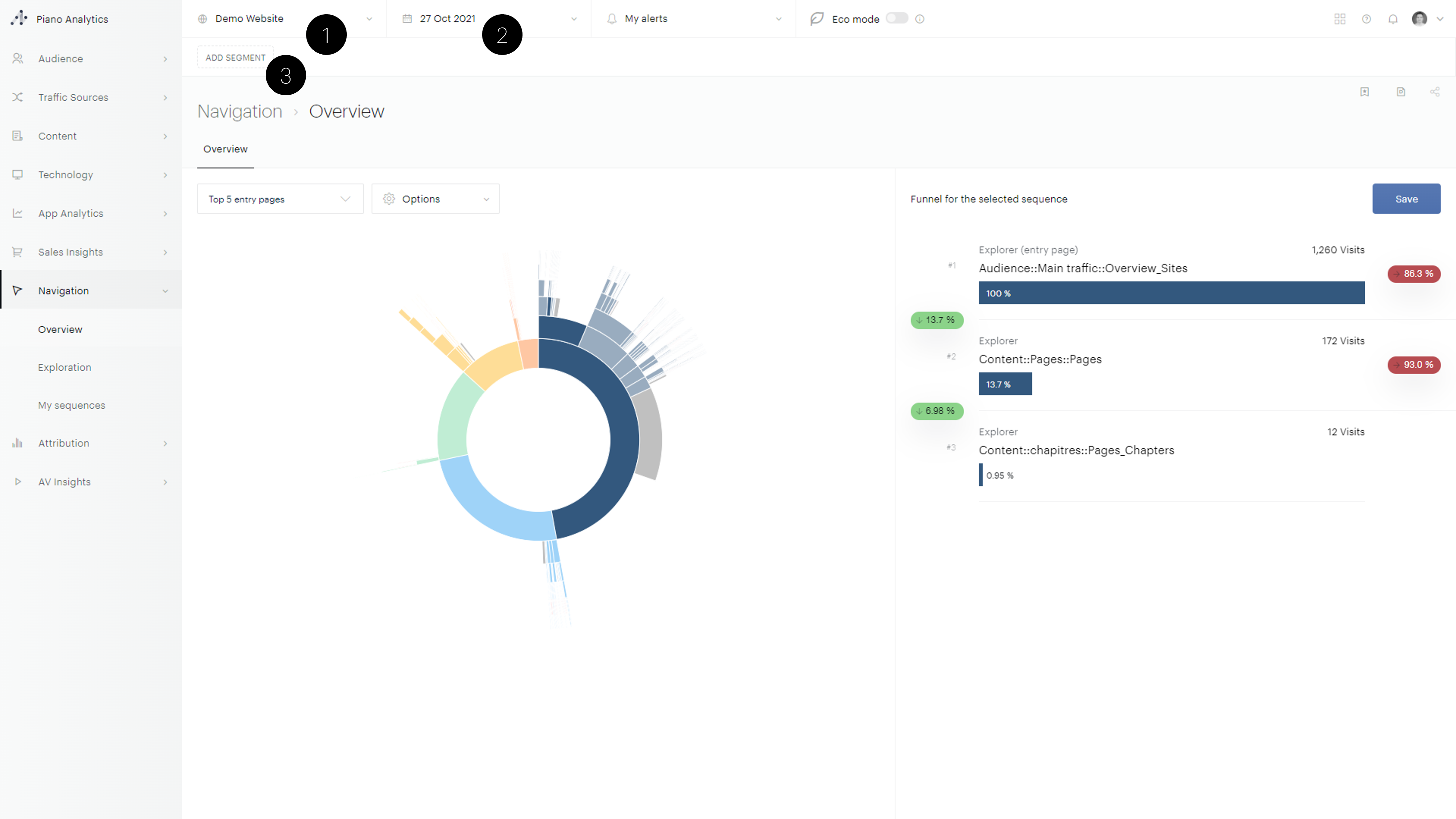
Site Scope
This site selector benefits from useful features such as an integrated search engine to facilitate access when searching for a specific site.
Calendar
Data is available for the previous day at the latest. Real-time data is not available in the Navigation for the moment.
Many relative period shortcuts are available to simplify the period selection, for example “Yesterday”, “last week”, “last 31 days” etc. You can also define a custom period by selecting a date in the calendar with “From” and “to” selection.
Segmentation bar
A segmentation engine is available for all Navigation analyses.
This on-the-fly segmentation engine does not require exiting the Navigation application to create a new segment, it can be defined directly in the segmentation bar at the top of the interface.
The segments created within the navigation tool have a visit, visitor or user scope depending on your choice.
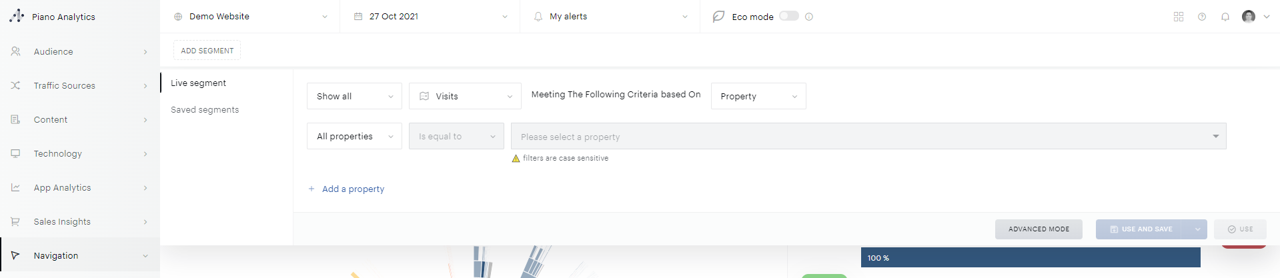
Please select the property that you want to segment with, then select the value of the property and click OK.
Saving a sequence
Once you have built a sequence using the Overview or Exploration analyses, you can save it to refer to it quickly in the future.
This can be easily achieved in two steps:
Open the funnel view located at the top right of your analysis:
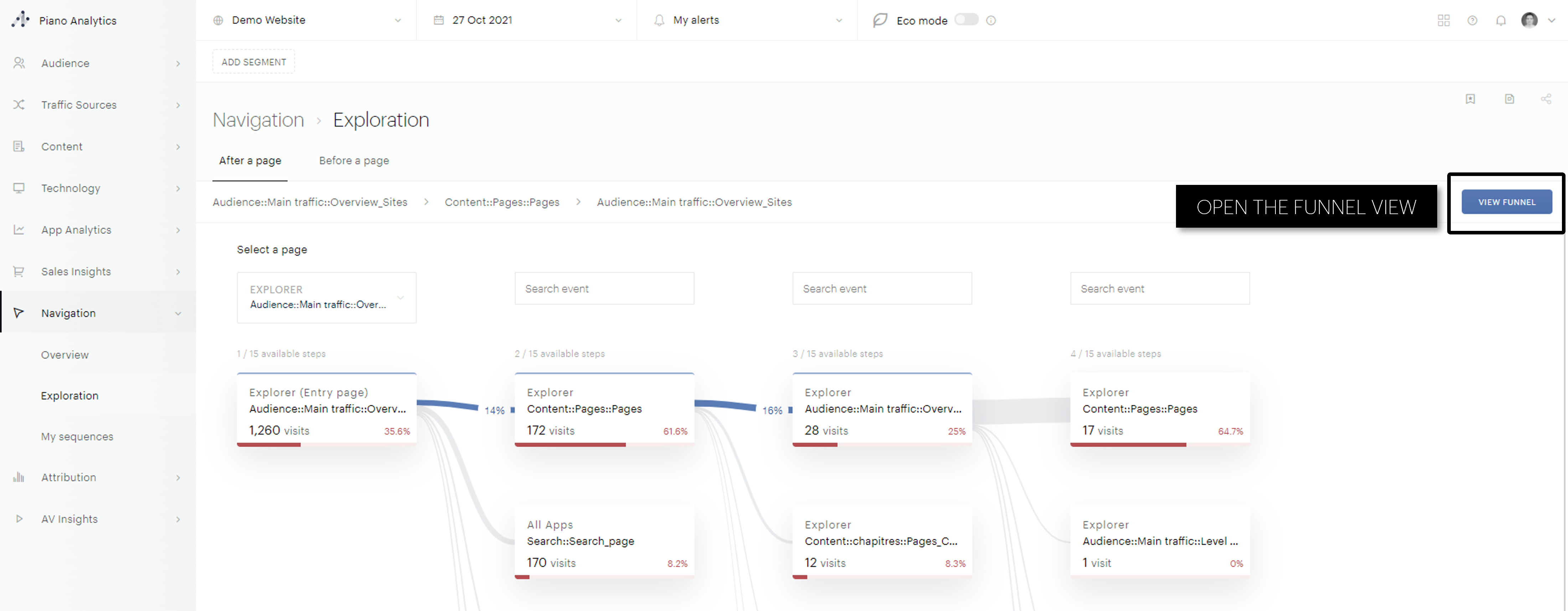
Click on "Save" within the funnel view and give your sequence a name:
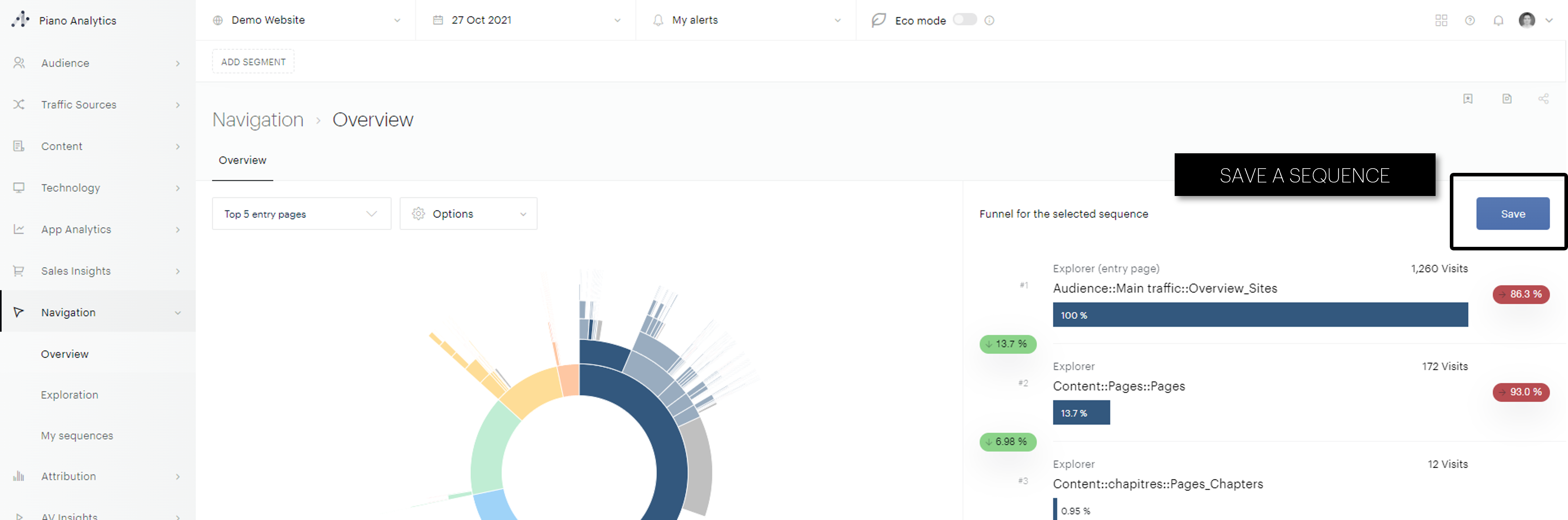
Your saved sequence will be available in the "my sequences" tab:
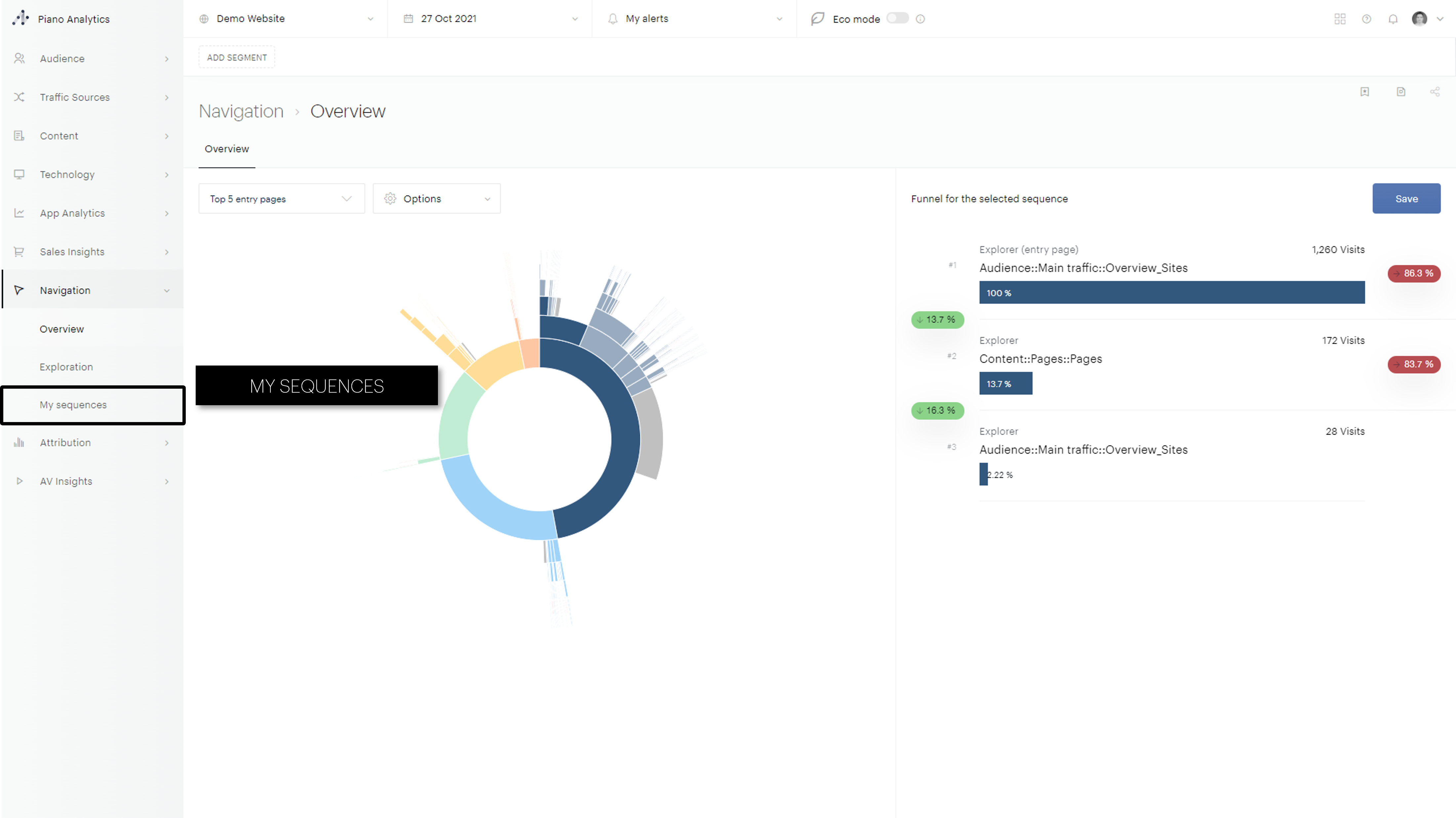
Navigation from entry pages vs all pages
The navigation analyses are available in two counting methods: "Entry page" and "All pages"
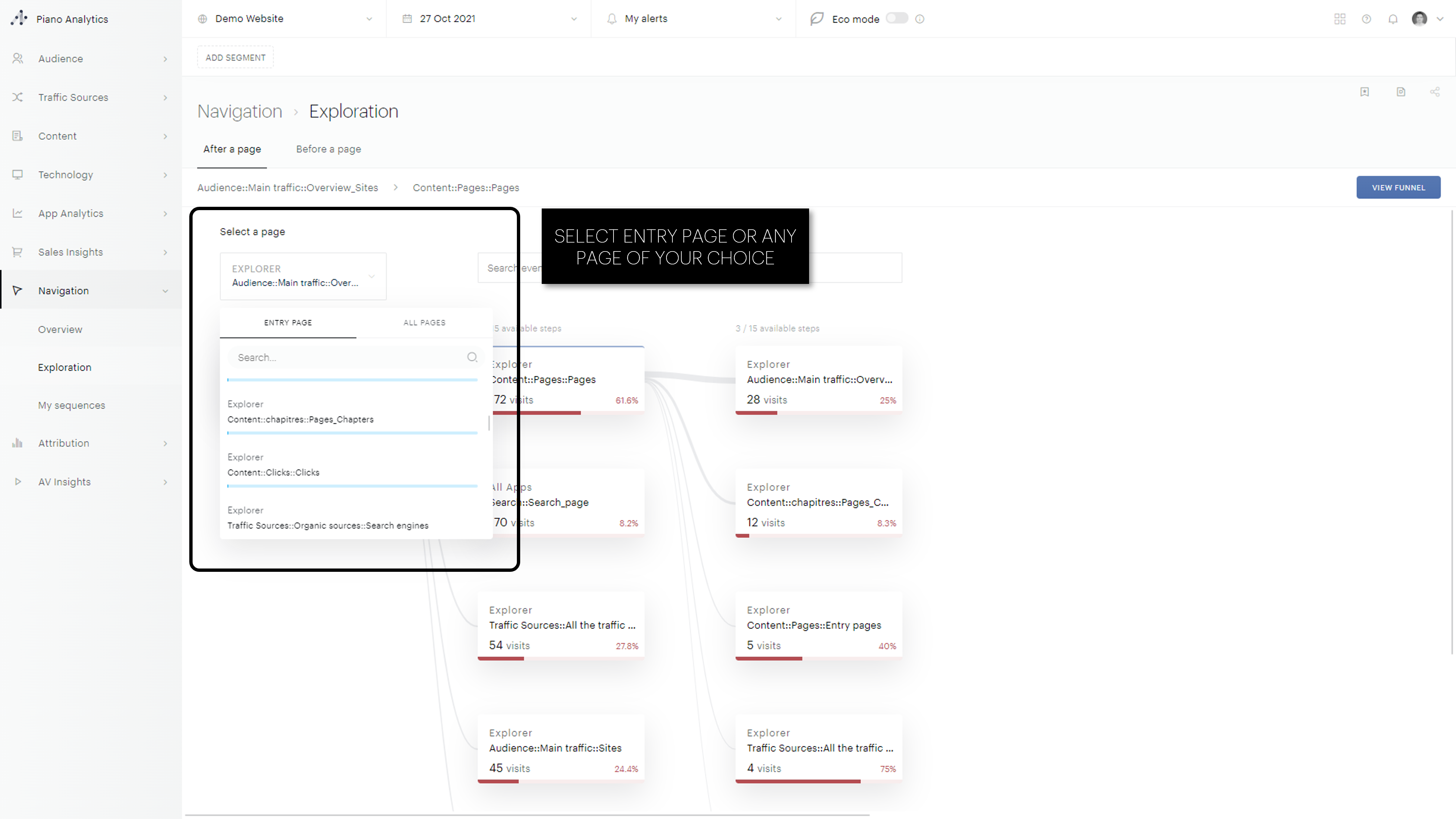
Entry page
When you have selected an entry page, the navigation analyses will show you all pages viewed by your users in all vists that started from your chosen entry page. The unit of measurement is "visits".
All pages
When you have selected all pages, the navigation analyses will show you all the pages that follow the chosen page no matter where it occured within visits. As there can be more than one occurence of a page within a given visit, the metric displayed is "occurences" and not "visits".
An exemple
In order to differentiate the two counting methods we use the following visit. The user entered the site on page "A" and navigated between pages A, B and C before exiting the site on page B.

When analysing user flows from the entry page A using the entry pages mode, the above visit will be counted in the following way:

At each step, we are able to see that each page contributed to one visit that started on page A and ended on page B.
When analysing user flows from page A using the "all pages" feature, the exemple sequence will be counted in the following way:

Indeed, page A occurs 3 times within the exemple visit and is followed by the following page sequences:
A -> B -> C -> B -> C -> A -> C -> A -> B
A -> C -> A -> B
A -> B
With this counting method, for each of its occurrences, you are able to have an exhaustive view of all the pages following a page of your choice regardless of where it sits within a visit.
Available Analyses
Overview
The overview analysis is the first tab available within the Navigation module.
Information provided by the analysis
Using a custom-built sunburst visualisation, this analysis provides a macro view of user paths taken on your platforms.
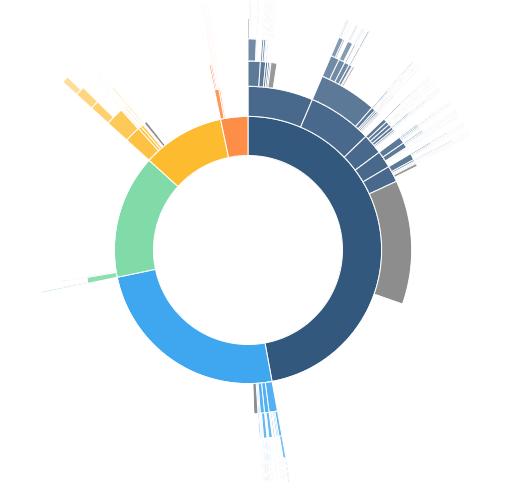
The sunburst visualisation provides an overview of your website’s top 5 most frequent pages following a page of your choice (figure 1 below). From this page of your choice, the Sunburst visualisation will show up to the following 5 steps (figure 2 below).
Figure 1:
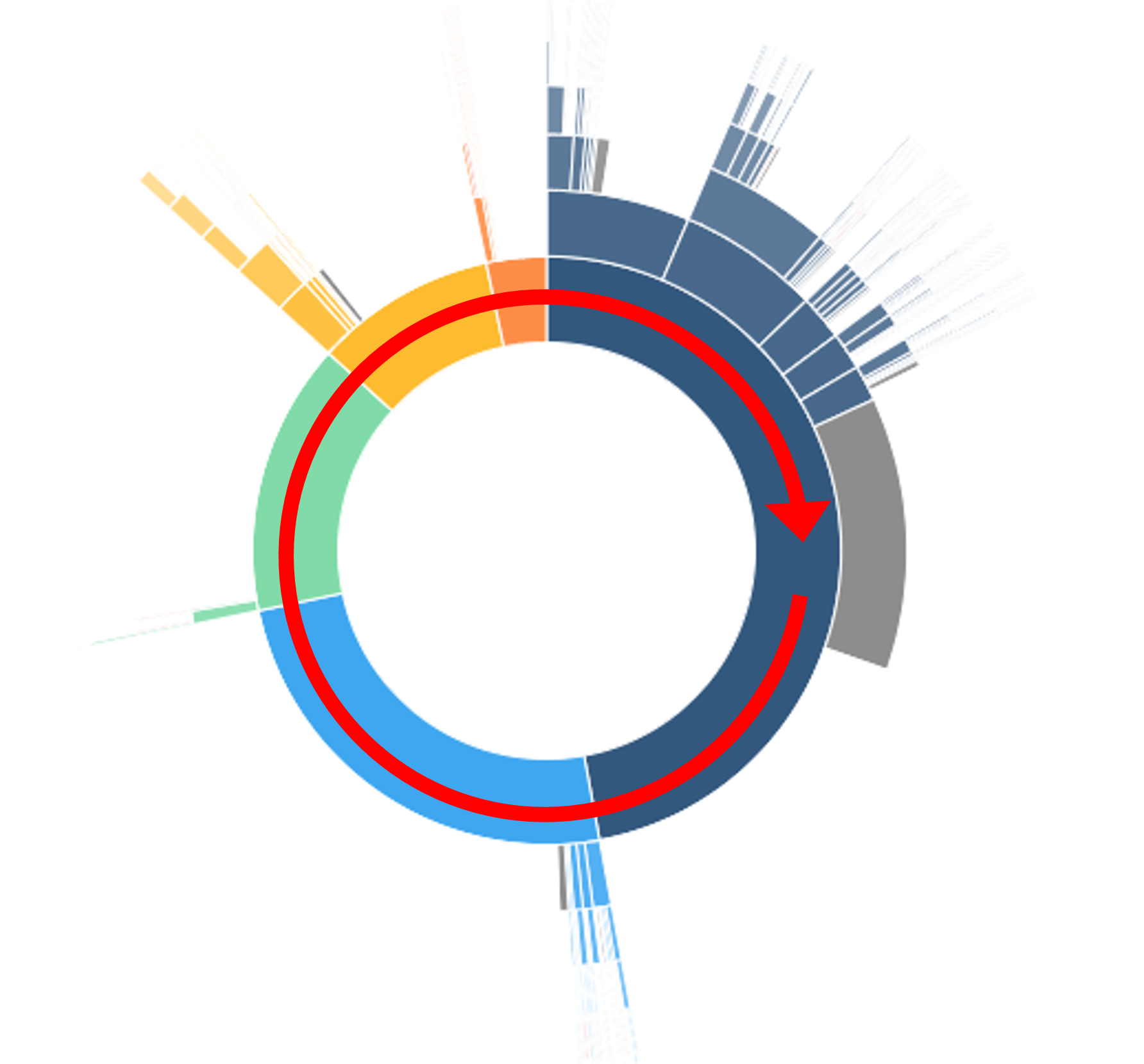
Figure 2:
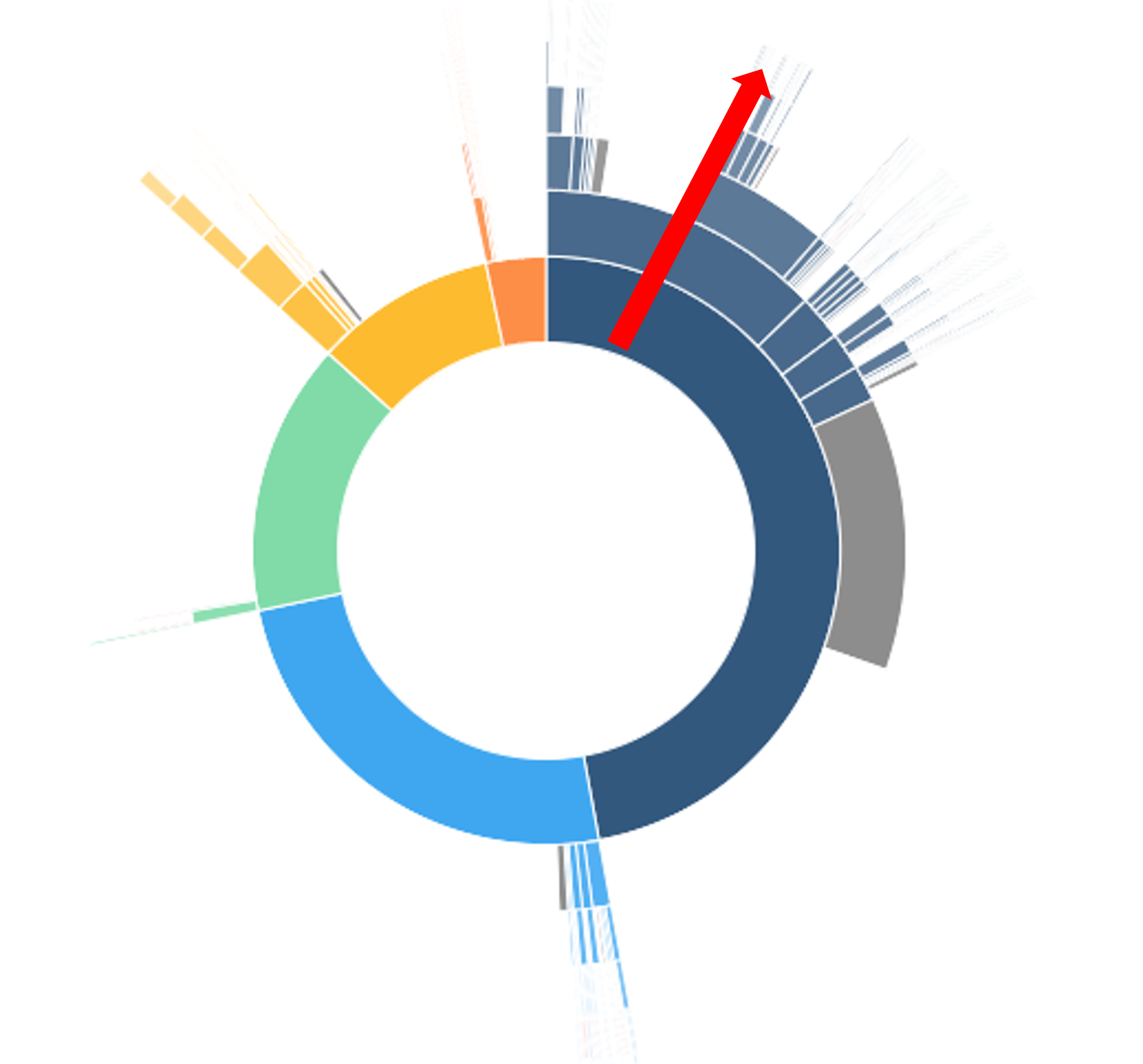
Colour schemes
Several sunburst colouring schemes are available in the « Options » drop down list. Each scheme will highlight a different aspect of the sunburst visualisation.
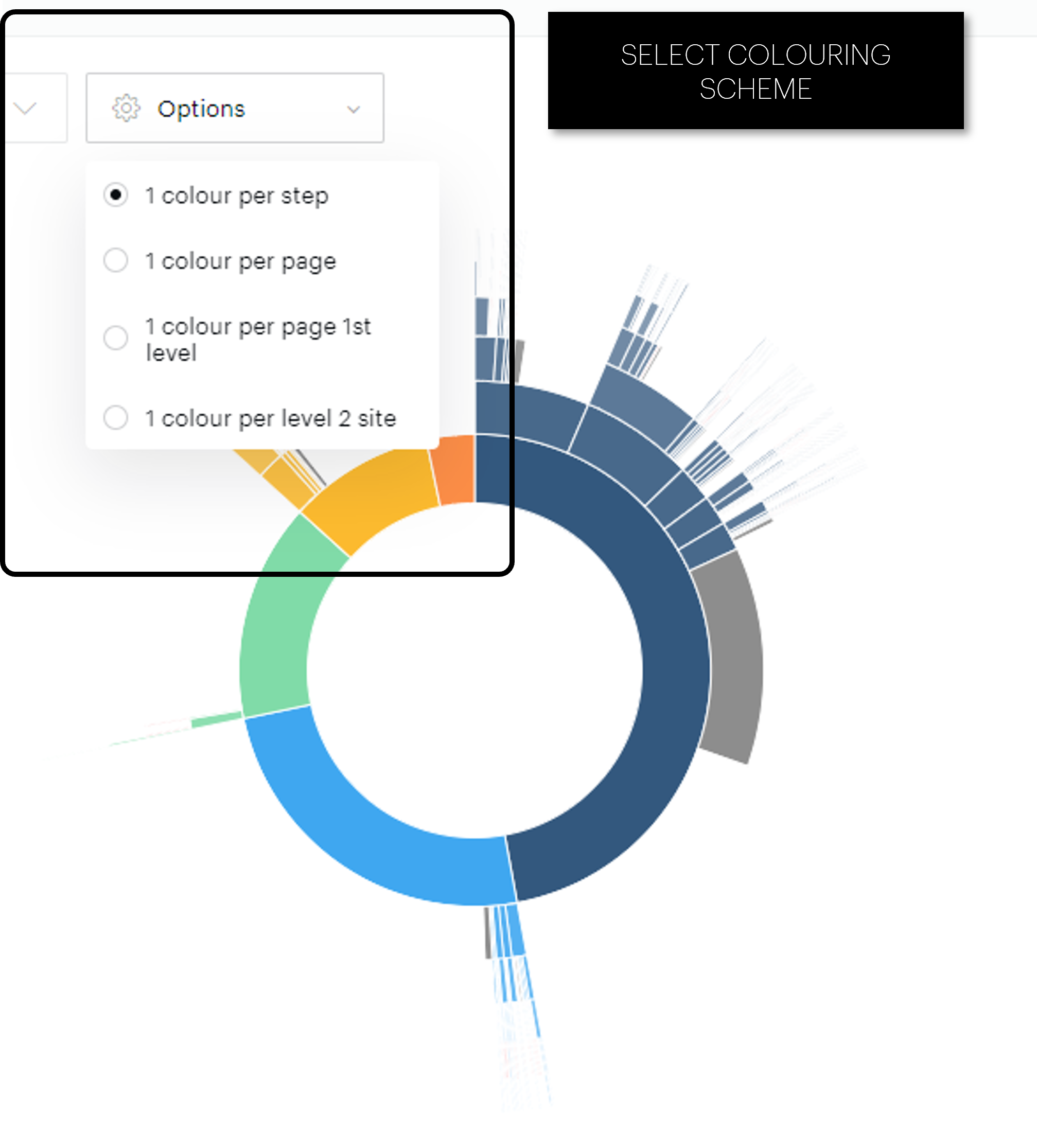
Hovering over the sunburst
Hovering over the sunburst analysis will toggle the funnel view which provides an additional way illustrate your data.
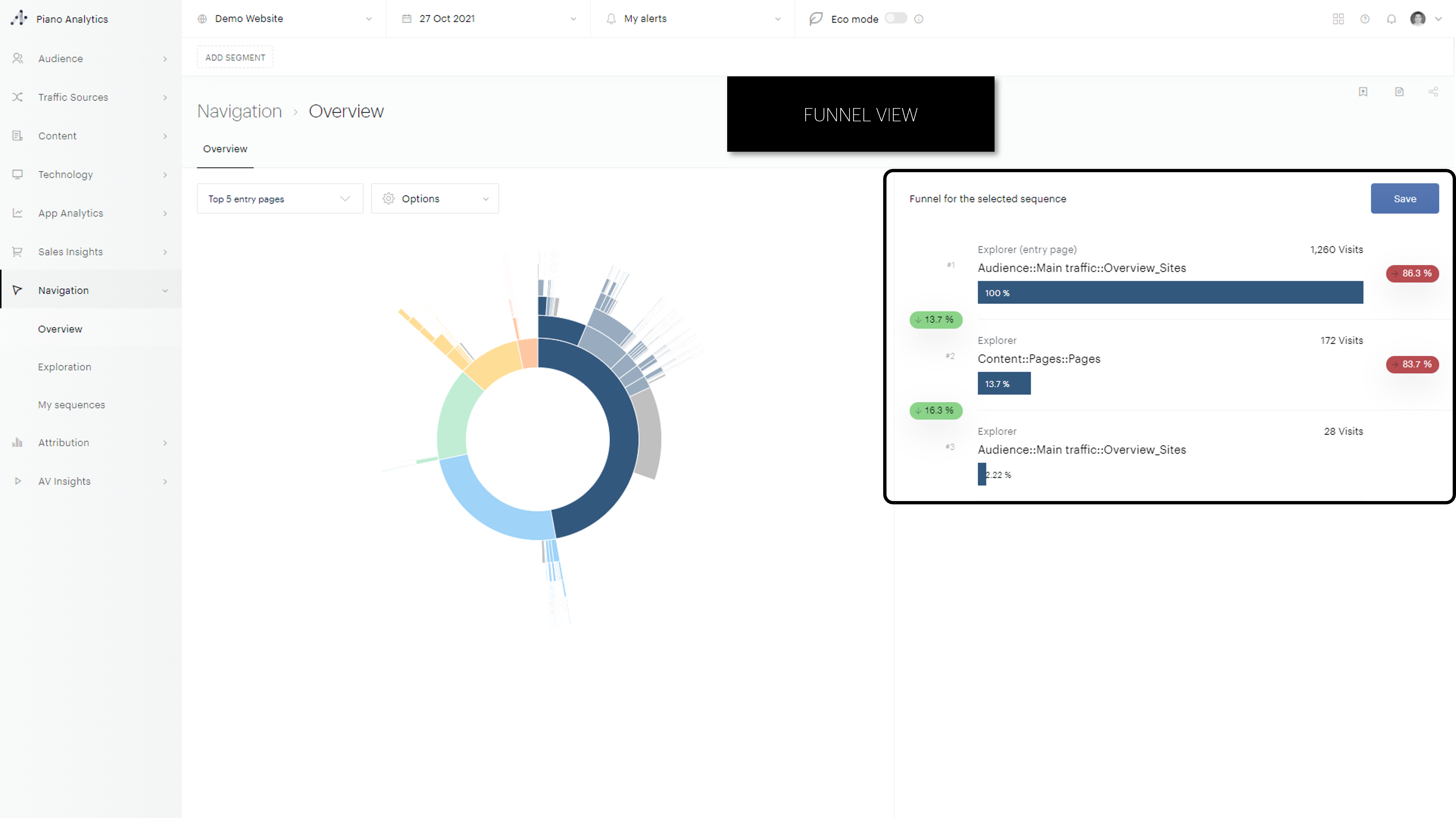
Exploration
After a page
The exploration analysis provides a detailed view of paths users followed on your different platforms. Due to it's unique and interactive visualisation you are able to explore your user paths data efficiently. The visualisation provides an exhaustive list of all the pages visited by users up to 15 steps from a chosen page. This analysis is available from an entry page or any page of your choice with your users’ visits.
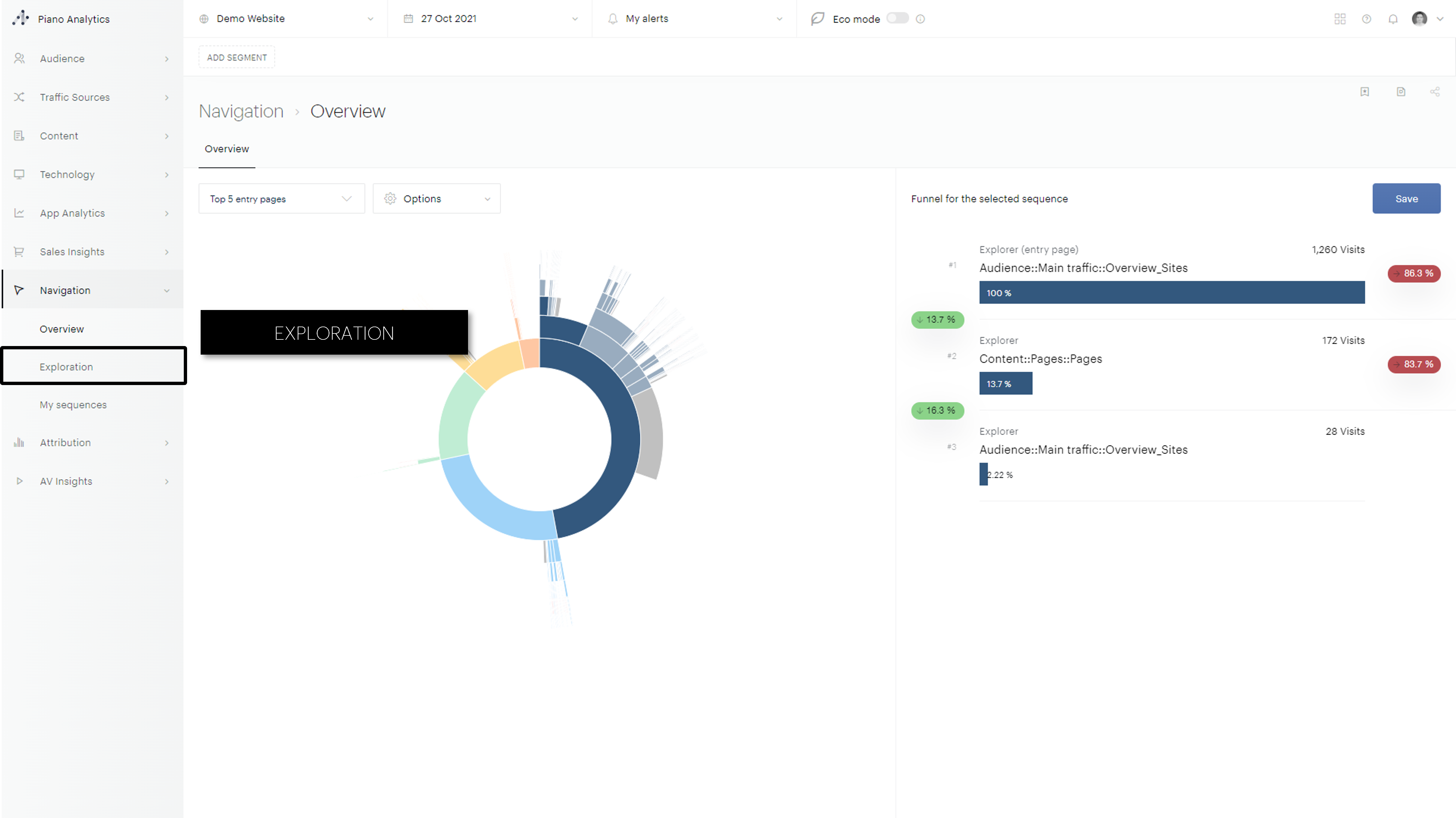
Before a page
The Before a page analysis provides a comprehensive view of all the paths your users followed on your different platforms to reach a page of your choice. The tree-view visualisation is fully interactive, enabling you to explore up to 15 pages viewed prior to viewing the page of your choice. This analysis is available from any page of your choice (not limited to exit pages).
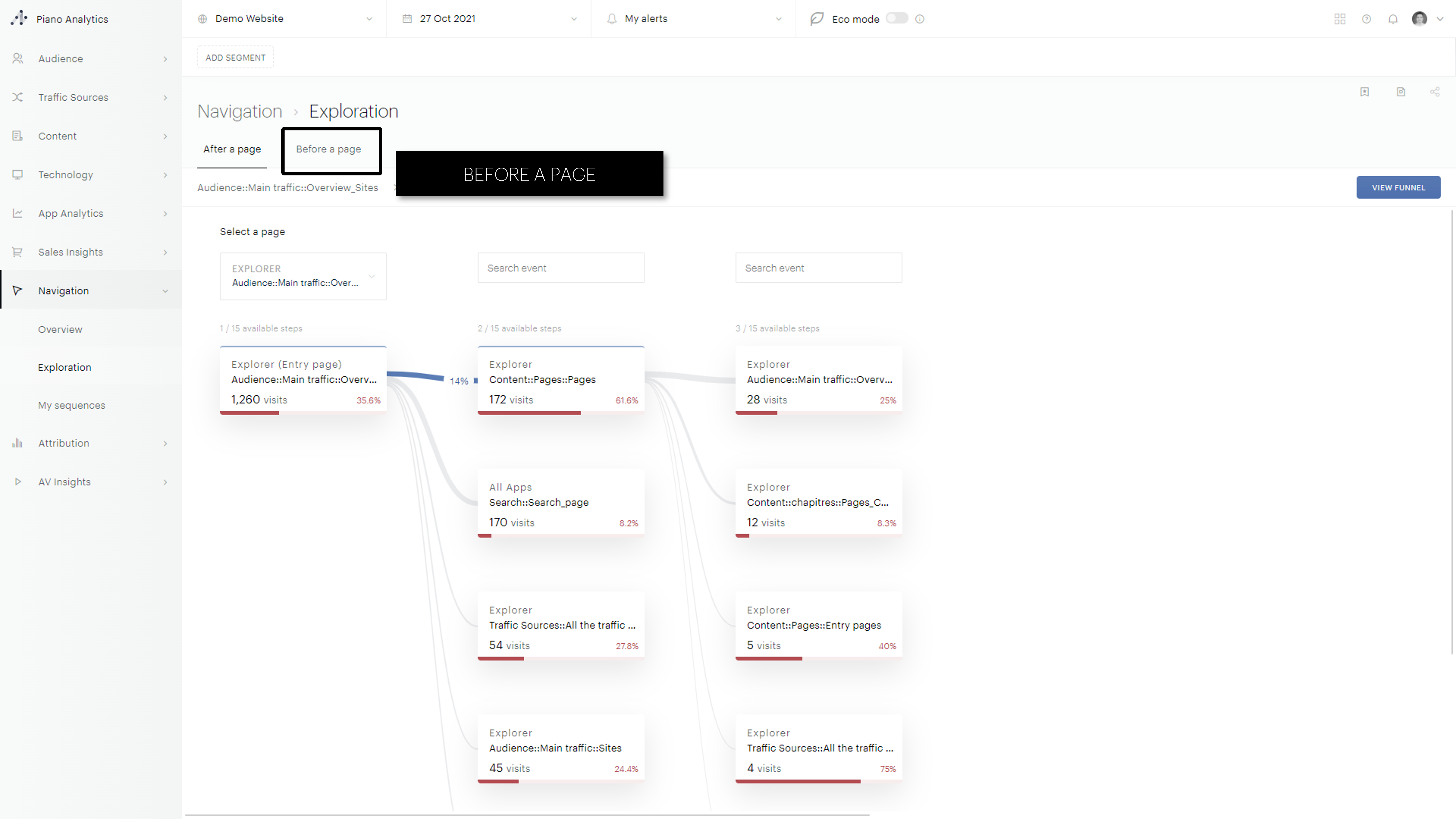
Exploration analysis Features:
Searching for a specific page
You can search for a specific page at any step by using the search bar at the top of that given step.
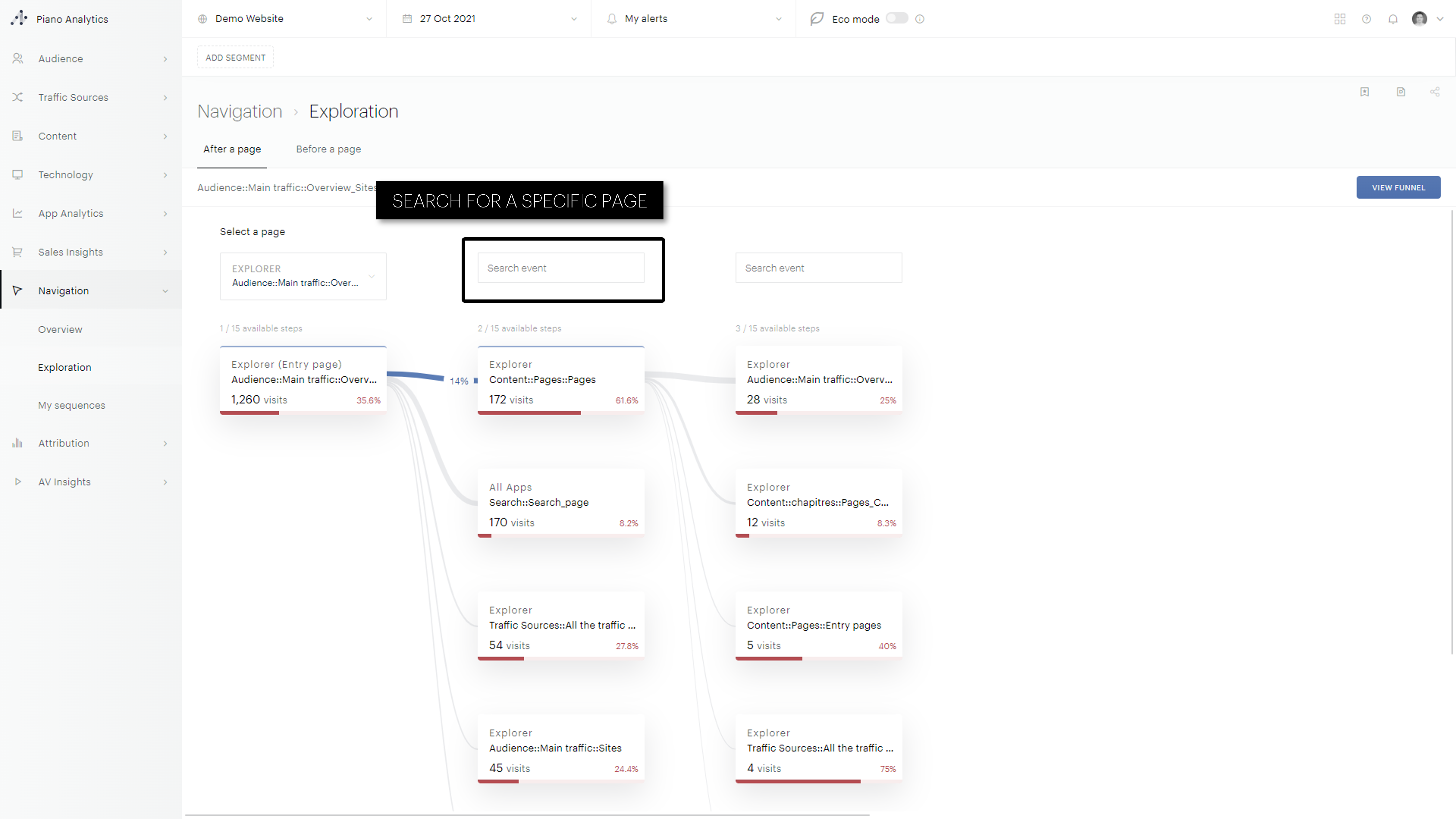
By default the visualisation will show the five most visited pages for that step. If you wish to see additional pages this can be done at each step thanks to the « show more » button.
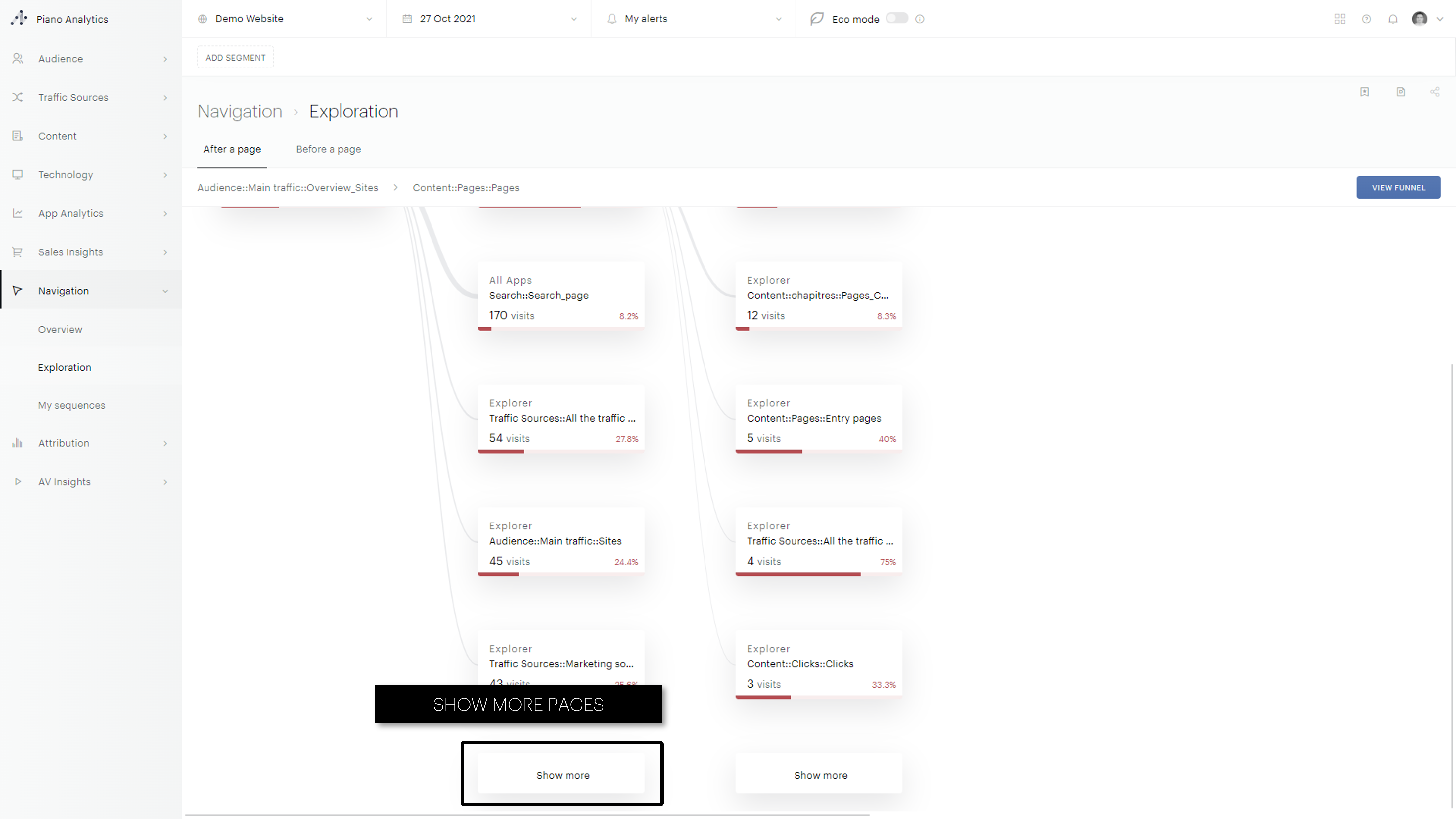
Similarly to the Overview analysis the funnel pannel can be access using the « view funnel » button to the top right of the analysis.
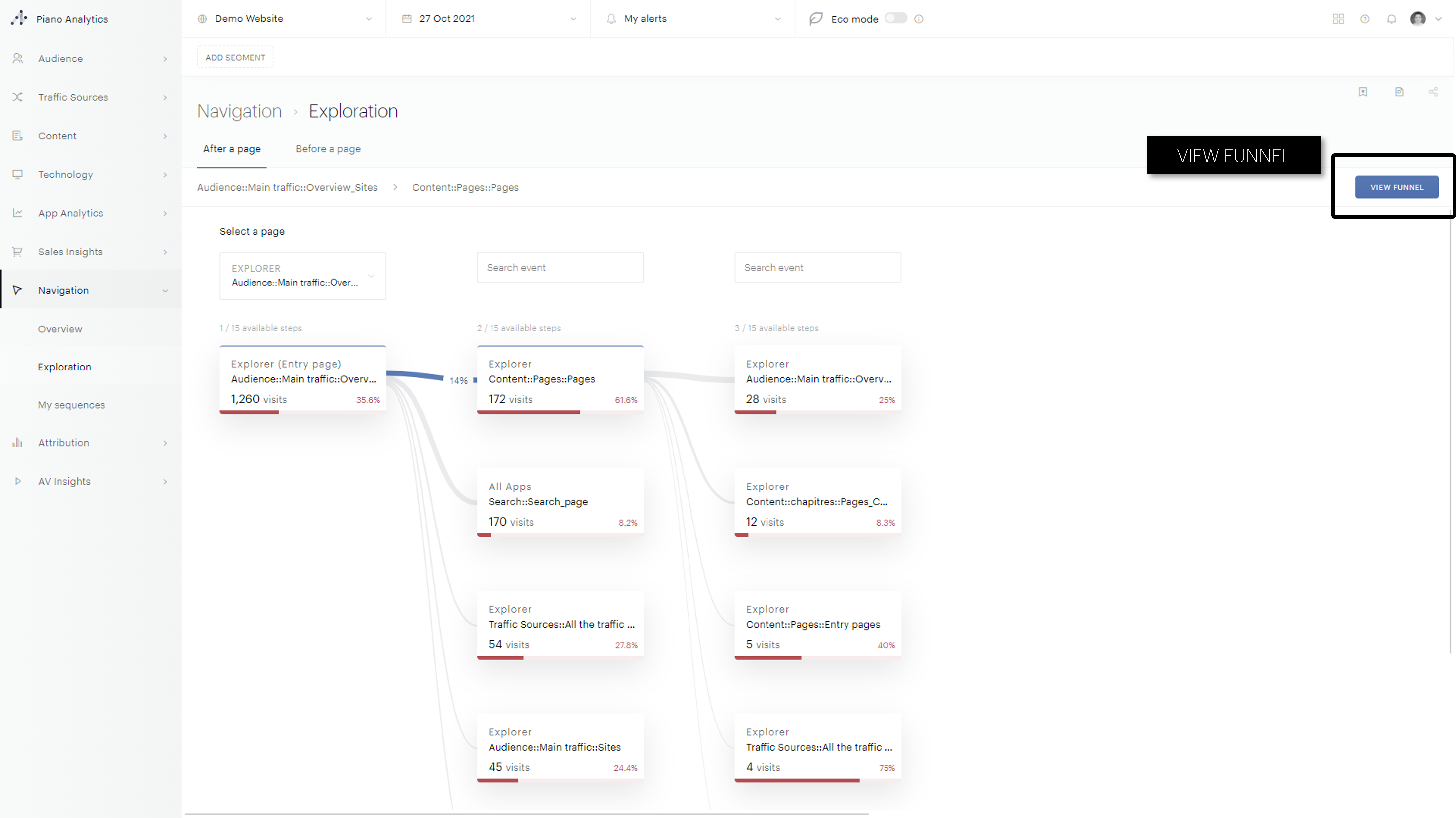
Frequently Asked Questions
What is the biggest analysis time range I can use ?
You can analyse up to 93 consecutive days in the Navigation analysis at a time.
