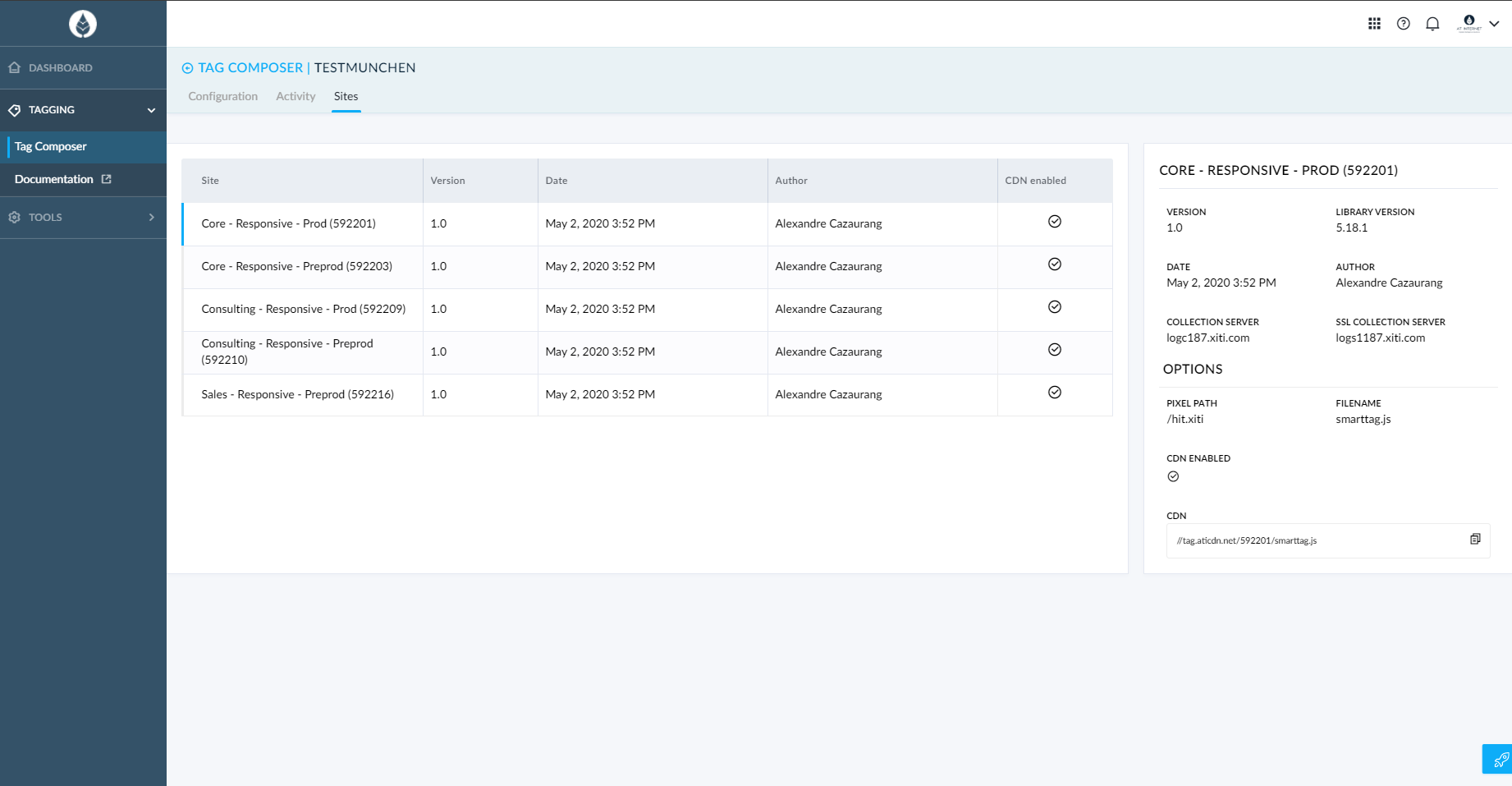Tag Composer
Description
Tag Composer is Piano Analytics' solution to create and edit tags (files containing methods to trigger hits based on tagging instruction) for websites and apps.
It relies on SmartTag configurations, that you and other users create on your organisation.
These configurations rely on a set of plugins (methods gathered to send specific hits according to your needs, and if not ticked making the tag file lighter).
The configurations can then be edited accordingly to your tagging requirements, and your sites, to be deployed accordingly on each concerned site.
By doing so, you may apply the same configuration to all your sites, or rely on several to have a tailored tagging.
Configurations
Configuration description
On each configuration of the configuration list, you should see directly or by hovering:
Name
Language
Creation date
Creator (hover)
SmartTag version
Potentially you will also find:
New configuration version to deploy is available
Last modification date
Last modifier (hover)
New SmartTag version is available to update the configuration
Sites with this configuration being deployed (hover)
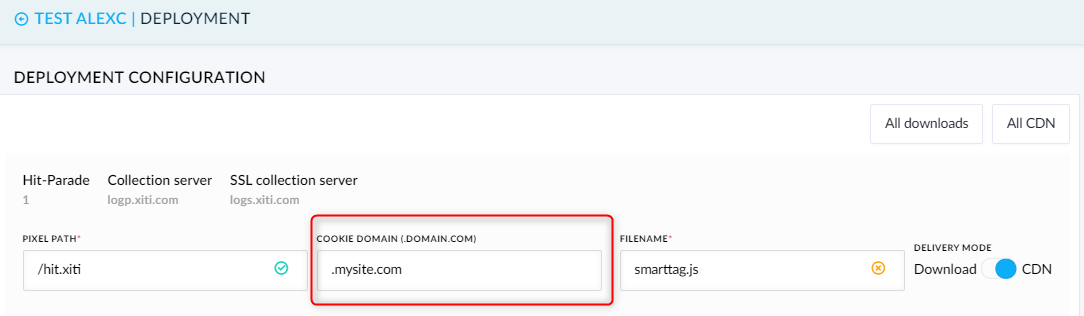
Note
If you already have existing configurations, you can look for one, using sortings, filters, or search, all available above the configuration list.
Creation
From Tag Composer's homepage, you can click on the New configuration button above the configuration list.
You will then go through 4 steps to create your configuration.
Main information
To give a name to your configuration and describe it to explain its purpose.
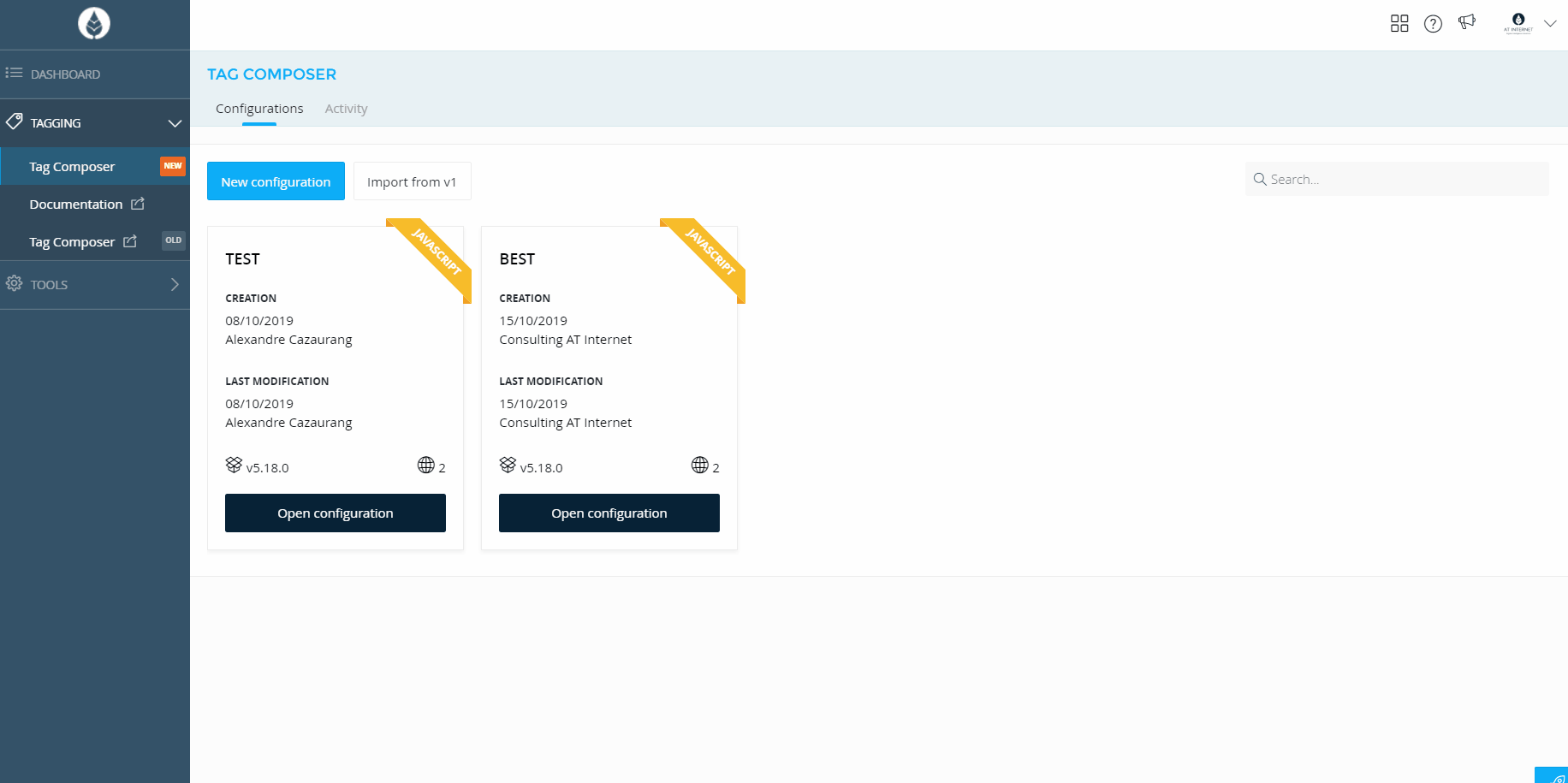
Language
To pick the appropriate programming language for your tag based on its environment, platform and OS.
Environment | Platform | OS | Language |
APPLICATIONS | Android | Android | Java |
Apple | iOS | Swift | |
TvOS | |||
WatchOS | |||
WEBSITES | Web | Web | JavaScript |
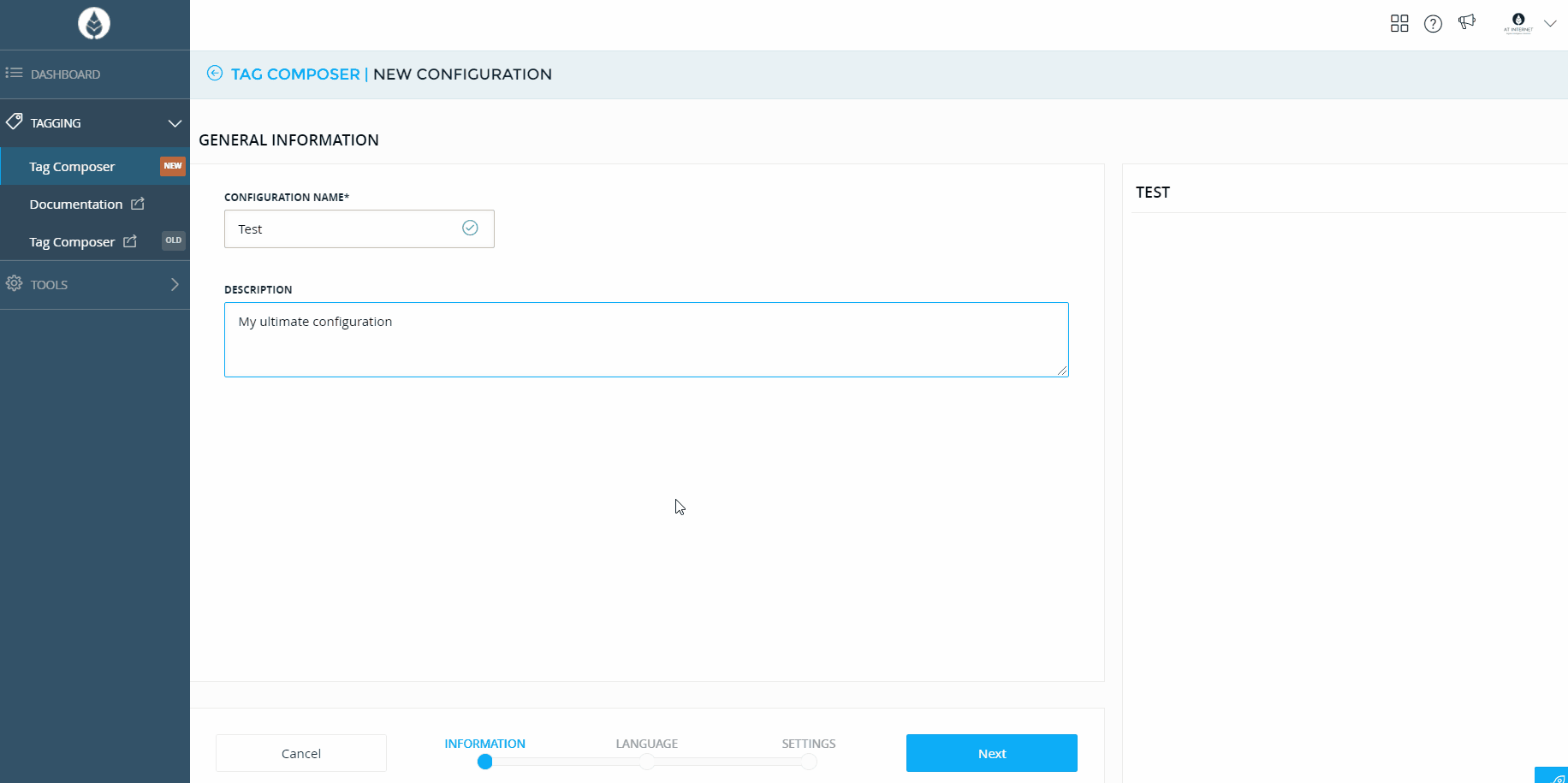
Plugins for Web
If you set up a web configuration, you can compose your tag based on your needs.
Picking less plugins, makes the tag file lighter, picking more enables more analysis.
Here is the list of all plugins with their respective settings and advanced settings (✔ for default plugins):
AV INSIGHTS
Definition: Plugin enabling media measurement
CAMPAIGNS ✔
Definition: Plugin enabling the capture of marketing campaigns
CLICKS ✔
Definition: Plugin enabling the measurement of clicks made on your site
CLIENT-SIDE USER ID ✔
Definition: Plugin enabling the measurement of first-party cookie unique visitors, instead of third-party cookies.
CONTEXTUAL INFORMATION ✔
Definition: Plugin enabling the capture of visitors' technical information (screen resolution, local time...)
IDENTIFIED VISITORS
Definition: Plugin enabling the measurement of authenticated visitors on your site
INTERNAL SEARCH ENGINE
Definition: Plugin enabling the measurement of internal searches made on your site
MULTI-VARIATE TESTING
Definition: Plugin enabling the measurement of different combinations of design and content for a web page
OFFLINE
Definition: Plugin enabling you to save any hits that could not be sent, following a loss of Internet connection, to the user's browser.
ON-SITE ADS
Definition: Plugin enabling the measurement of campaigns that ran on your site
PAGES ✔
Definition: Plugin enabling the measurement of pageviews on your site
PRIVACY
Definition: Plugin enabling the measurement of your visitor's consent
RICH MEDIA
Definition: Plugin enabling the measurement of media content on your site
SALES INSIGHTS
Definition: Plugin enabling the measurement of ecommerce events
Requirements: Sales Tracker (deprecated)
SALES TRACKER (DEPRECATED)
Definition: Plugin enabling the measurement of orders on your site
Requirements: Pages
WEBORAMA
Definition: Plugin enabling the measurement of Weborama sources on your site
Requirements: Pages
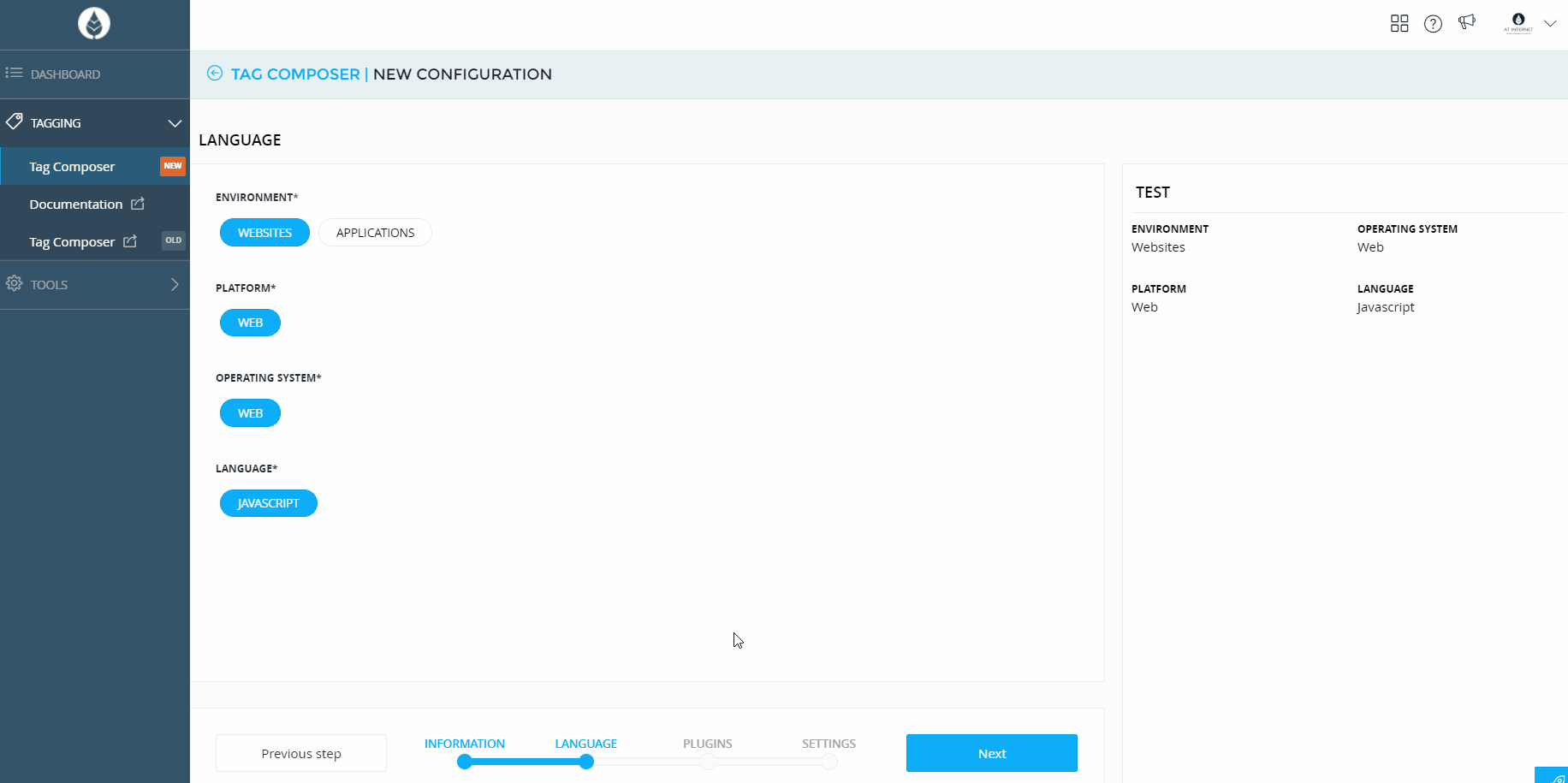
Settings (only general/ specific detailed in previous section)
Plugins have advanced settings set to default values that you can edit right after your plugin selection.
Import from v1
If your sites had a configuration in Tag Composer's former version, you can import them by clicking on the Import from v1 button above the configuration list.
You may search the configuration by its name, filter configurations based on their deployment (CDN or Download).
After checking the content of the configuration, you may import the ones you may need.
This will generate a new configuration based on your V1 configuration.
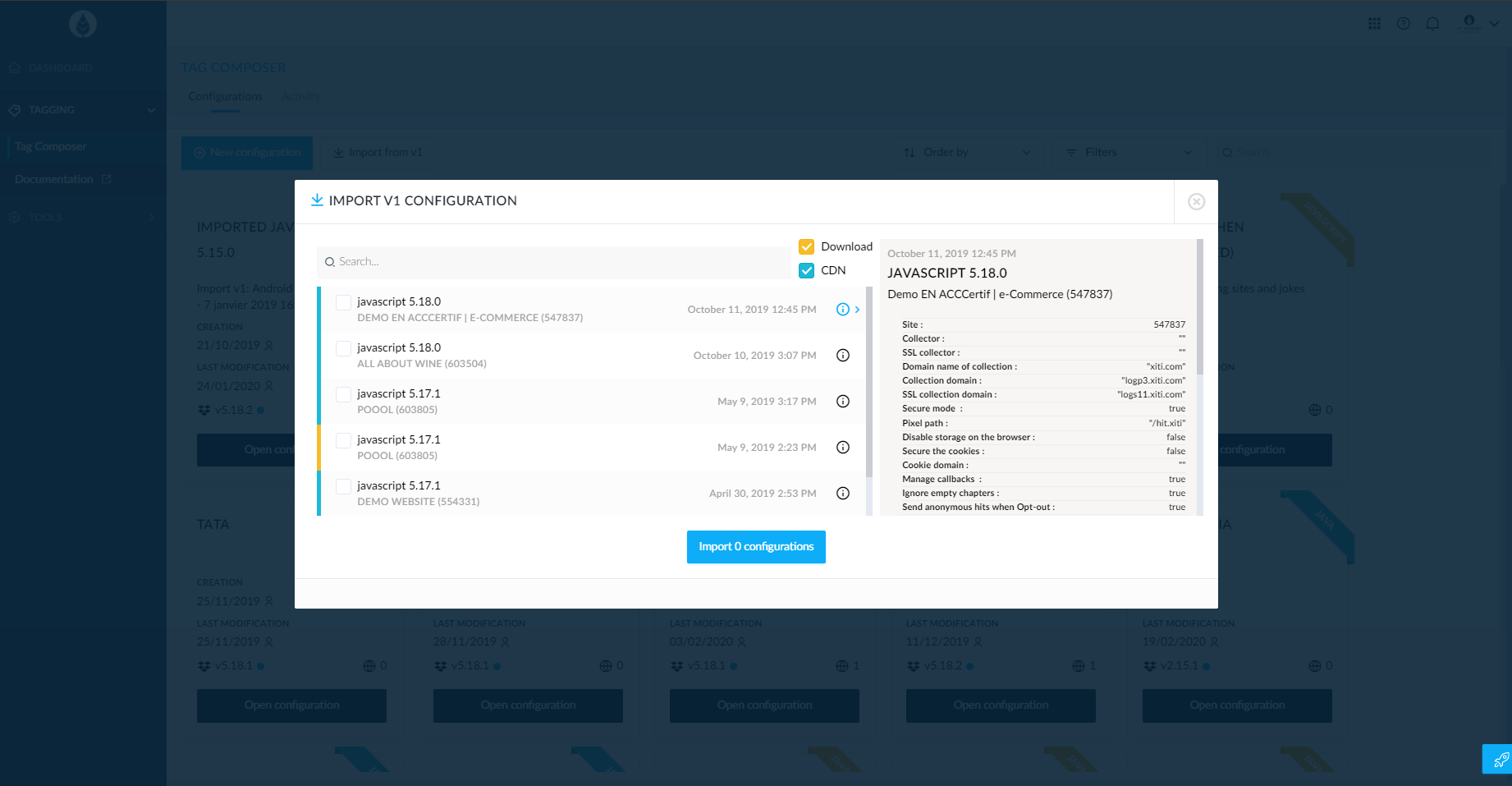
Edition
You can edit a configuration by clicking on the Edit configuration button:
Library update
If a new SmartTag is available you can upgrade to the latest version by clicking on the dedicated button.
Plugin list
You may tick or untick plugins to get the most adapted configuration.
Settings
You may edit your plugins settings by going down the configuration's page.
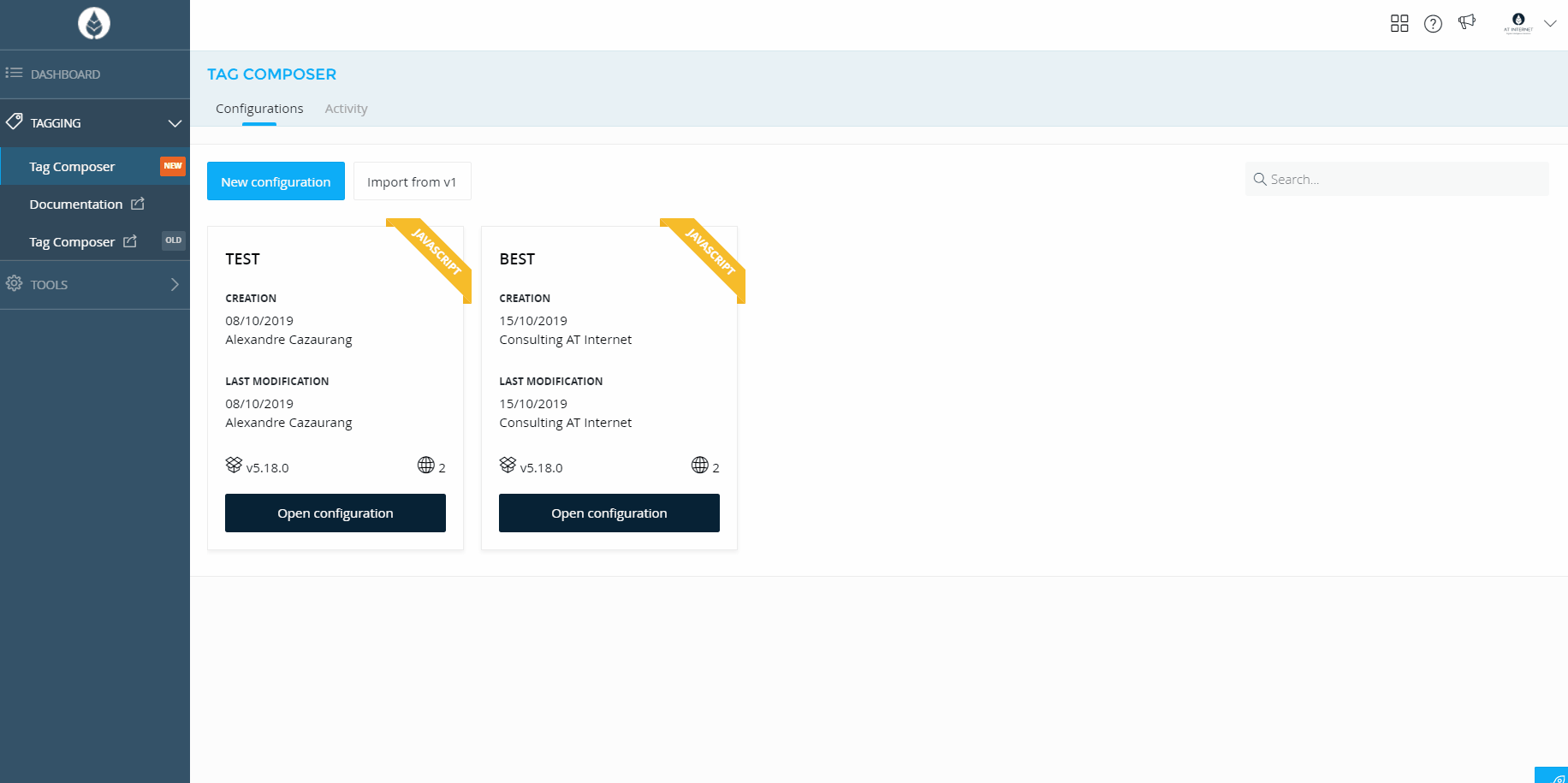
Note
For any update, you will be asked to type down if the update is major or minor with its description.
A major update will change the integer value in the configuration version, a minor update only changes its decimal value.
Deployment
Once your configuration is set, it needs to be associated to the site(s) to adapt the tag to the site number, and collection domain.
You can deploy the configuration by clicking on the Deploy configuration button.
Important
Please note the SmartTag file can only be generated after being deployed.
Also, note that for any configuration edition you will need to re-deploy the configuration.
Site selection
You can tick as many sites as you need your configuration to be deployed.
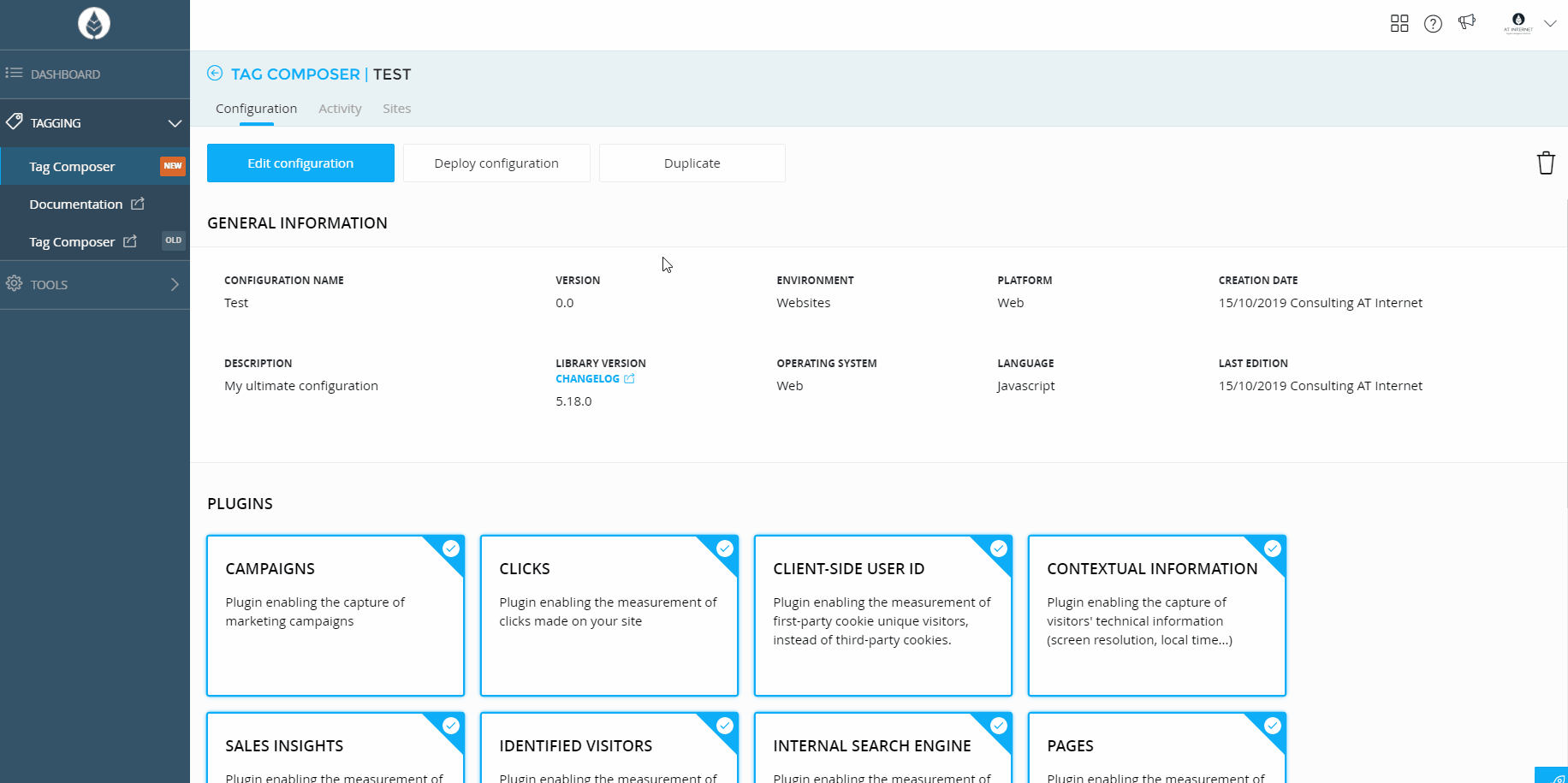
Settings
For all sites to deploy you can edit up to 4 settings:
Pixel path
Custom value to harden hit detection by adblockers blocking analytics.
Cookie domain
This only applies to other cookies than visitor identification cookies.
To allow cookie deposit you need to specify the current domain of your site on behalf of which cookies will be deposited.
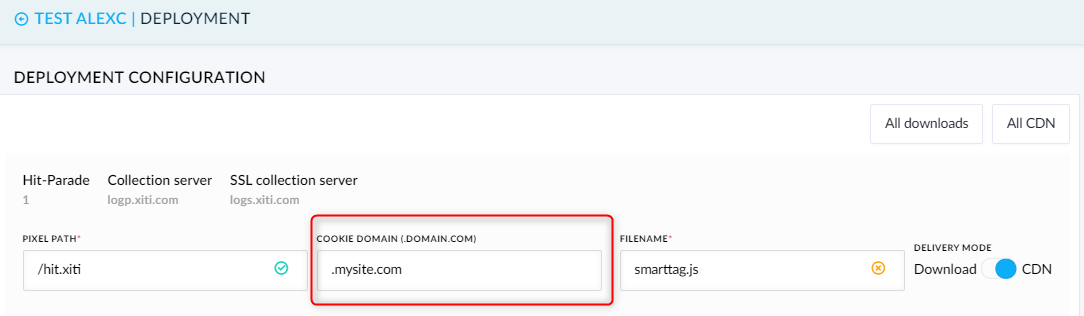
Restrictions
These cookies will be deleted 7 days after their deposit on Safari, restricting JavaScript cookies.
Note
Cookie domain can not be customized on app configurations, since apps do not rely on cookies to store information.
File name
You can edit the name of your SmartTag file to give it any custom name you'd like.
We strongly advise you to rename the file to make it harder to detect by adblockers.
The name can be anything, but please avoid generic names that could be detected (analytics.js, marketing.js...).
Note
File name can not be customized on app configurations, since apps components cannot be detected by adblockers.
Delivery mode
SmartTag delivery for web configurations can be done in 2 different ways:
Downloading the JS file to let you host it on your site
Calling our CDN (content delivery network) to let us host the file for you
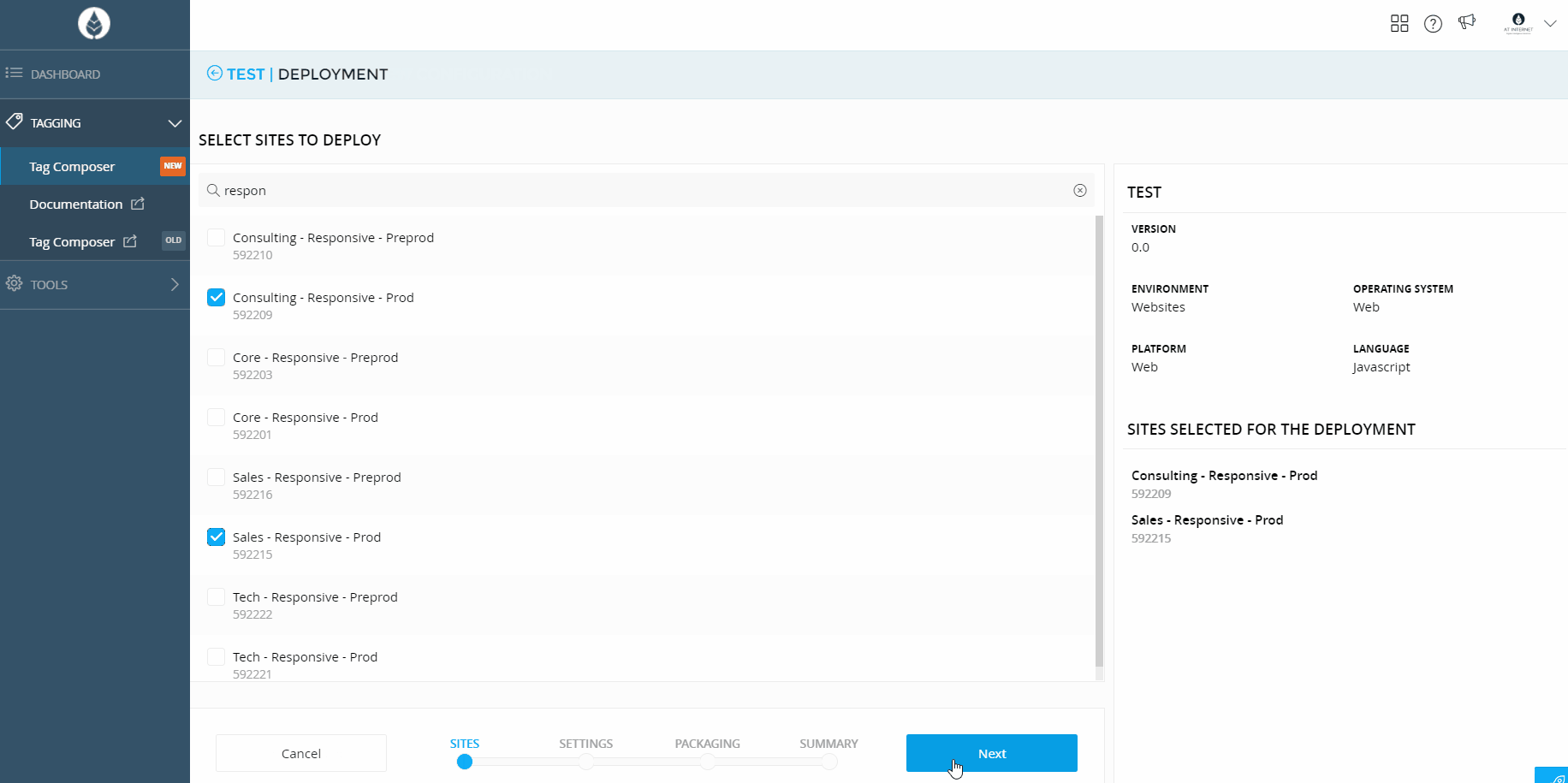
Note
On app configuration, the SDK can only be downloaded since apps cannot rely on CDN configurations for native integrations.
Summary
Once you have completed your Deployment, you will be prompted a screen with the list of sites on which the configuration has been deployed.
You will then be able to click on the Download button, or copy the CDN link to get your file.
If you click on the site, you will see an example of a first tagging, and get a link to documentation to work on its implementation, if needed.
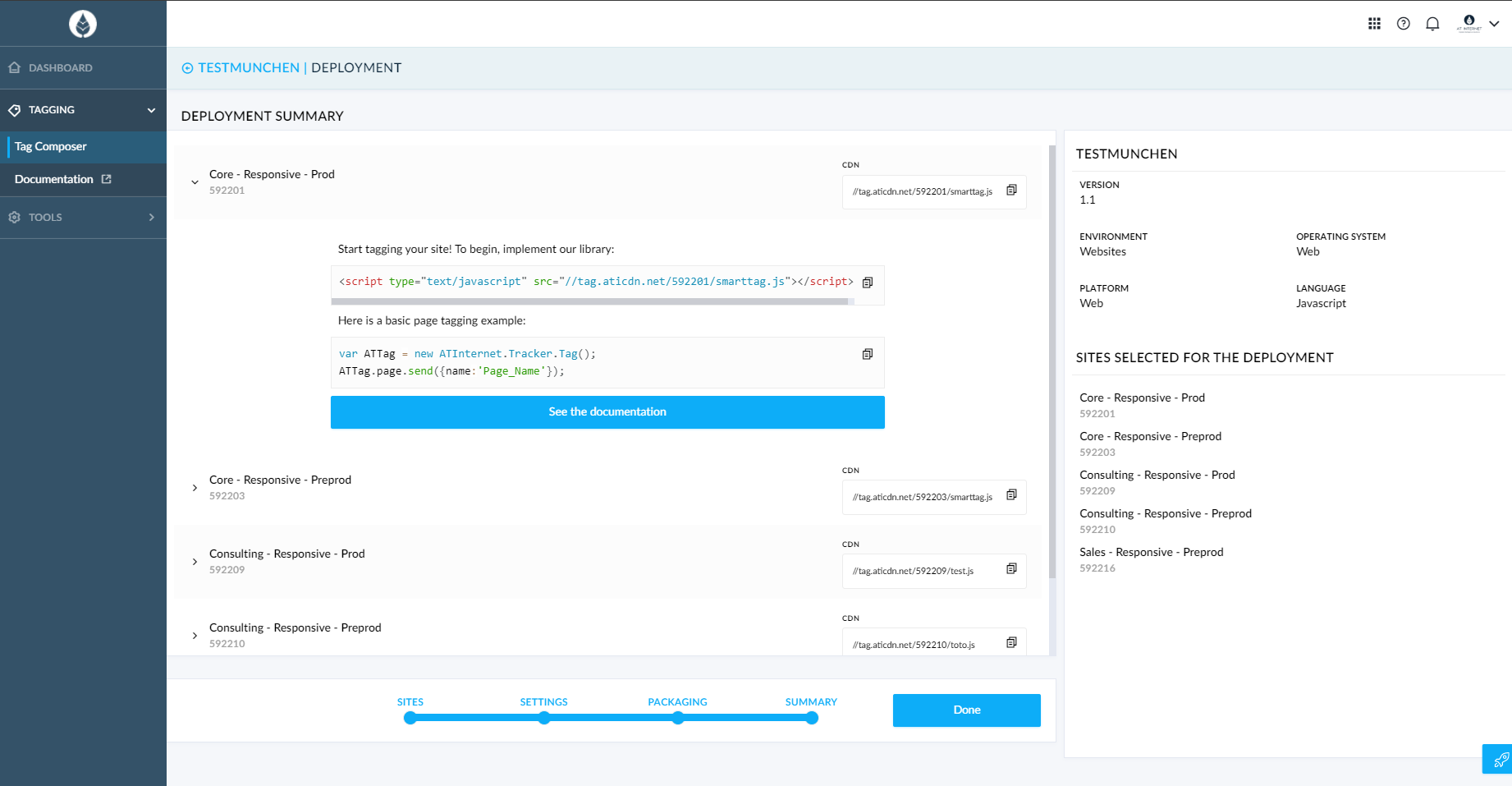
Updates
If you see a colored dash on the configuration description, it means you may have to do a quick action.
The orange dash stands for your configuration being updated but that the latest version is not deployed.
The blue dash stands for your configuration relying on a version of the SmartTag that is not the latest available.
Clicking on a configuration with at least one of these dashes, you will find quick actions to deploy the configuration or update the SmartTag.
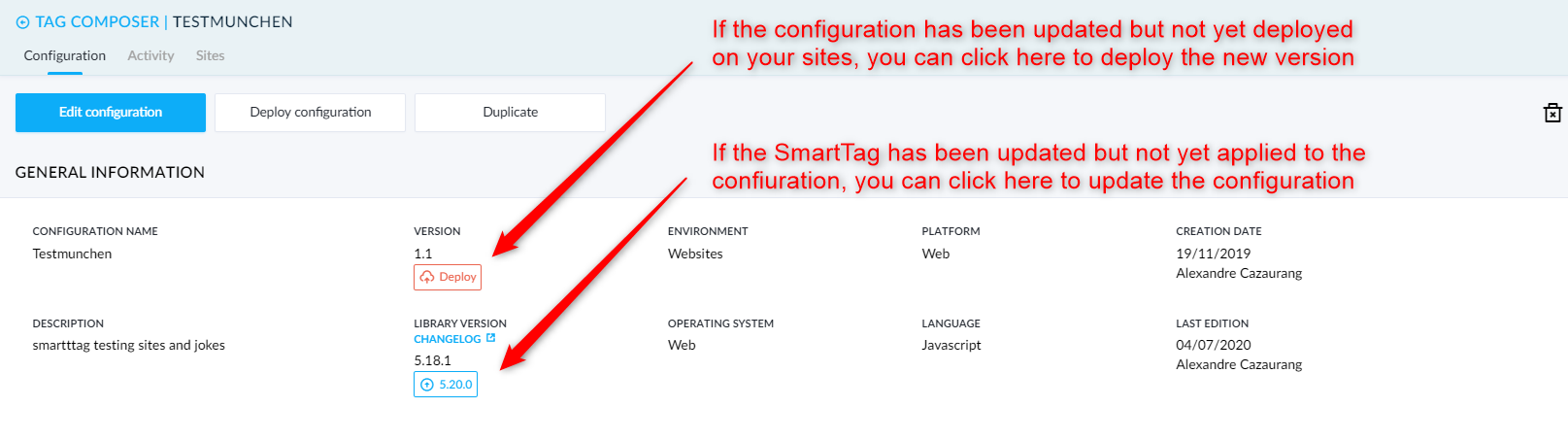
Duplication
If you need to work on a close but slightly different configuration to an existing one, you can duplicate the first one.To do so, go the the configuration page, and click on the top button Duplicate.This will generate a new configuration, with the name edited with (DUPLICATED) added its label.

Deletion
From the configuration's page, you can reach out to the the top-right corner to click on the trash icon and archive the configuration. Once the configuration is archived, you can still access it from the bottom of the configuration list, under the section Archived configurations.If you open an archived configuration, you can either reactivate the configuration, or fully delete it.

Activity
Your configurations' creations, editions, deployment can be monitored under Activity sections.
If you want to see any interaction on all your configurations, you can reach out to the Activity section on top of the configuration list.
There are 2 main types of configurations activities, creation/update and deployment.
They have carry two different sets of information, as explained below.
Creation/Update
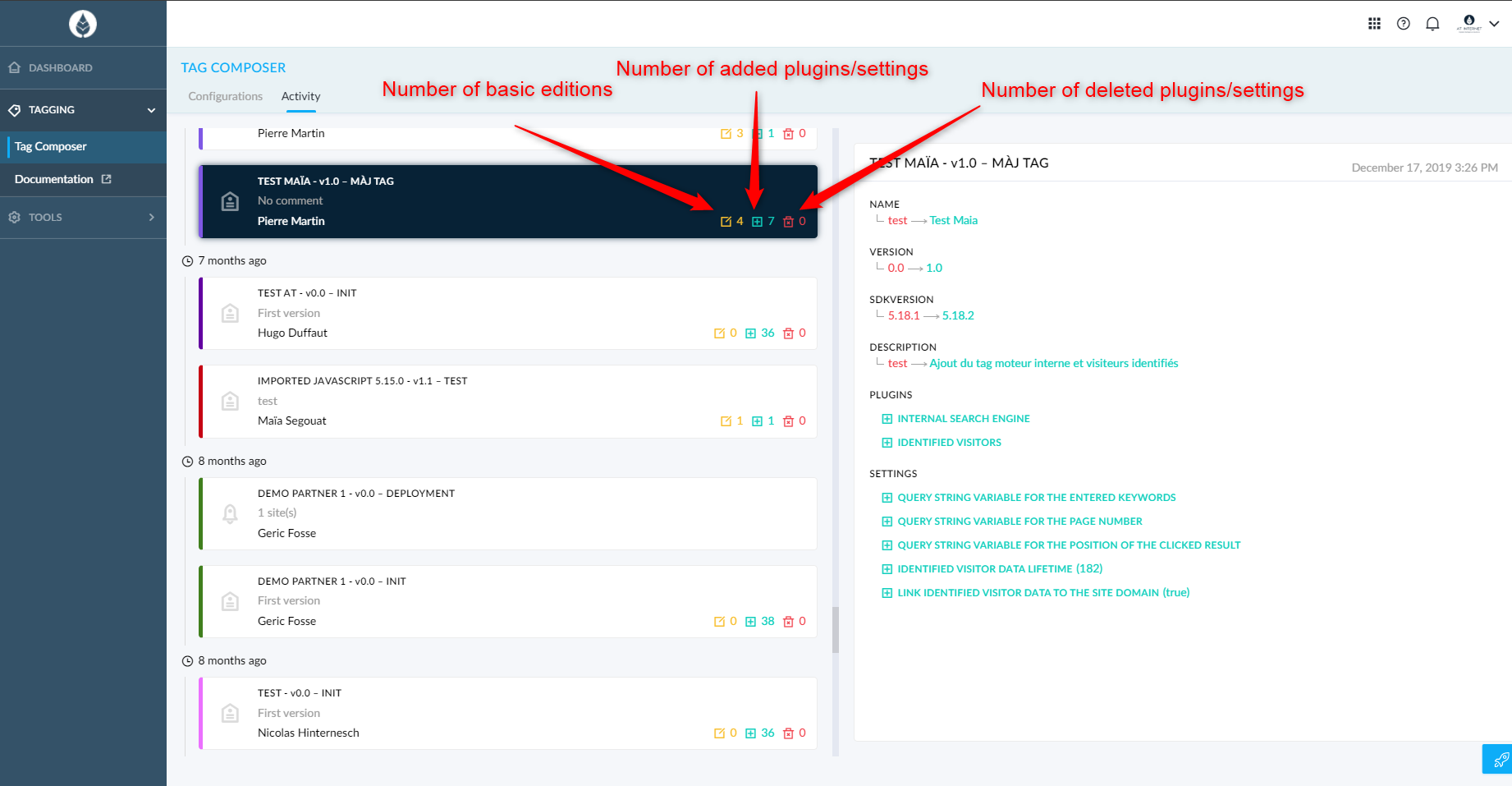
Deployment
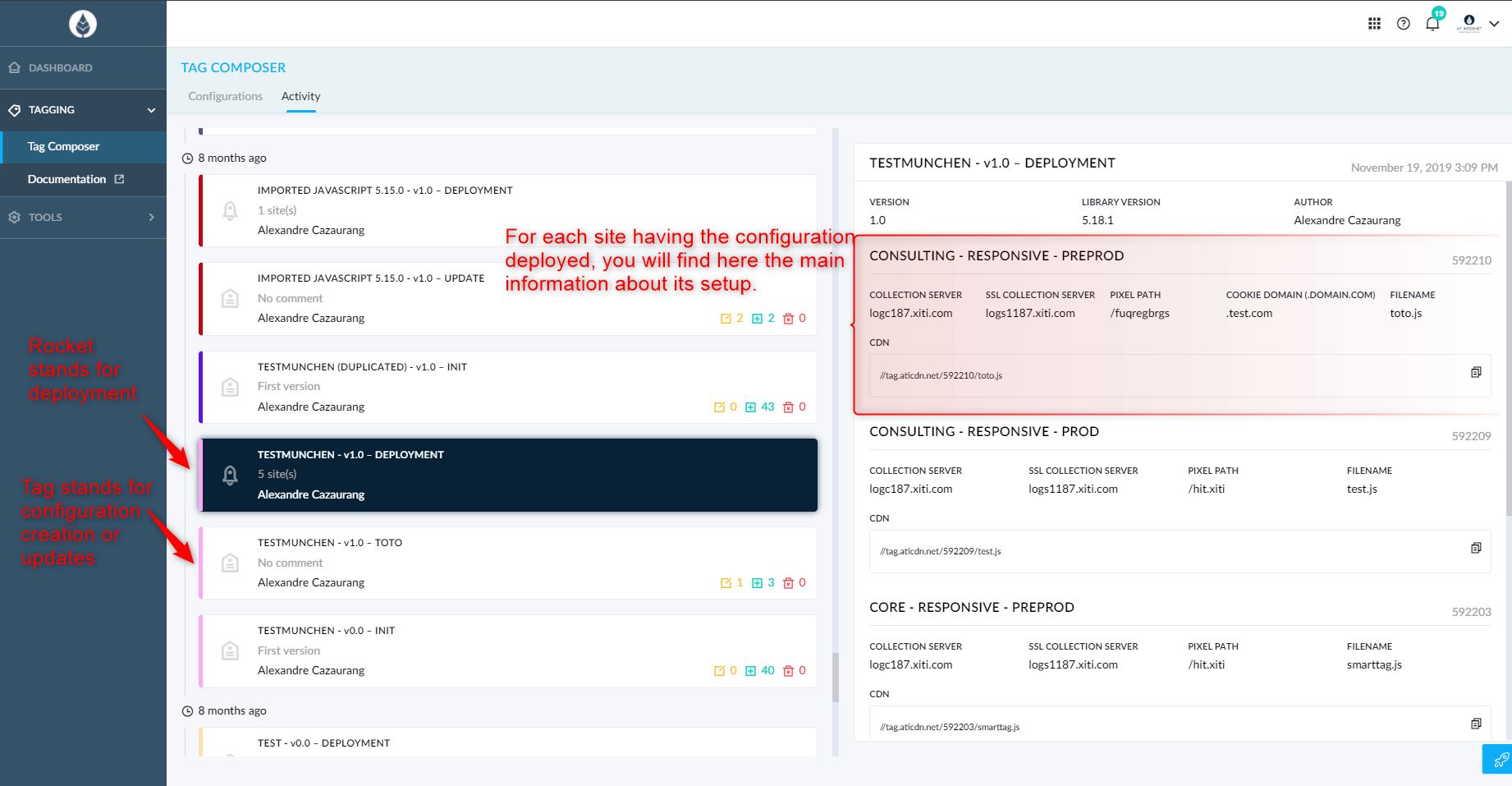
Note
If you want to see interactions for a specific configuration, you can go into the concerned configuration and go to the top of its page, to reach the Activity section.
Sites
If you want to check on which site a configuration is currently deployed, you can go into the concerned configuration and see the site listing.
You will find which version of the configuration is deployed, when has it been published, who deployed it, and if the CDN has been enabled for this site.